|   |
The AWARDS application is intended to be self-explanatory. Once a user signs on to the application and begins an activity, he or she is taken through a series of pages designed to collect all information relevant to the task at hand; however, understanding the basic structure and layout of the application can make this process even easier.
The Home Screen
When you log into AWARDS the first page you see is the Home screen.
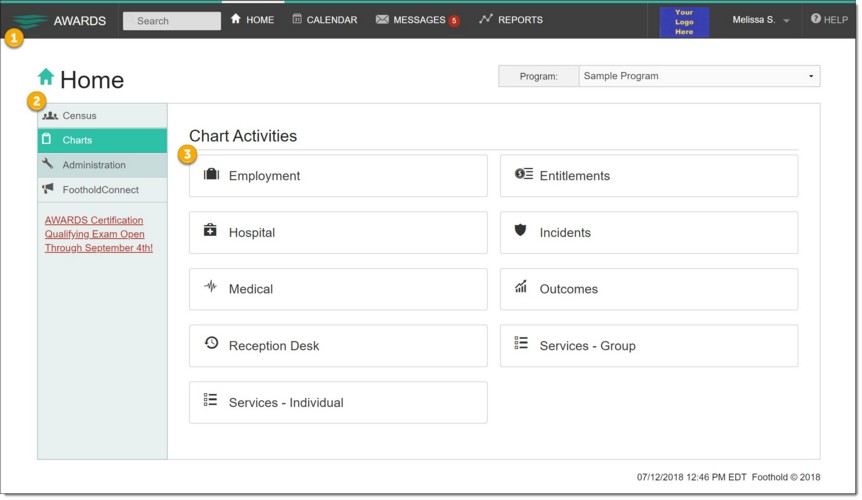
This page is comprised of a navigation bar (1), a left-hand menu (2), and buttons for the various AWARDS modules (3).
![]() TIP: When working on the Home screen, keep in mind that:
TIP: When working on the Home screen, keep in mind that:
![]() Each of the navigation bar features and AWARDS modules are listed as key topics in the table of contents in Online Help. Simply click a topic from the left-hand menu in Help to navigate to the corresponding Help information. There you'll find detailed instructions that take you through each piece of functionality from start to finish.
Each of the navigation bar features and AWARDS modules are listed as key topics in the table of contents in Online Help. Simply click a topic from the left-hand menu in Help to navigate to the corresponding Help information. There you'll find detailed instructions that take you through each piece of functionality from start to finish.
![]() The AWARDS modules available to each user on the AWARDS Home screen are determined by his or her permissions. As a result, not all users will see the same Home screen. Additionally, because AWARDS is a highly flexible application that can be configured to meet an agency or continuum's particular needs, not all users will see all of the features documented in Online Help. For more information on any features you do not see in your AWARDS database, please contact the Help Desk for assistance.
The AWARDS modules available to each user on the AWARDS Home screen are determined by his or her permissions. As a result, not all users will see the same Home screen. Additionally, because AWARDS is a highly flexible application that can be configured to meet an agency or continuum's particular needs, not all users will see all of the features documented in Online Help. For more information on any features you do not see in your AWARDS database, please contact the Help Desk for assistance.
Let's take a closer look...
![]() The Navigation Bar
The Navigation Bar
The "Navigation Bar" is found at the top of each AWARDS page. It provides a convenient point of quick access to many commonly-used AWARDS features.
![]()
Specifically, on the navigation bar you'll find:
![]()
![]() - Acts as a jump back button when navigating through AWARDS, similar to your browser's back button.
- Acts as a jump back button when navigating through AWARDS, similar to your browser's back button.
![]()
![]() - Opens the Client Search feature.
- Opens the Client Search feature.
![]()
![]() - Returns you to the Home screen.
- Returns you to the Home screen.
![]()
![]() - Opens the Calendar.
- Opens the Calendar.
![]()
![]() - Opens your Messages module Inbox. Also shows the number of unread messages that you currently have, if any.
- Opens your Messages module Inbox. Also shows the number of unread messages that you currently have, if any.
![]()
![]() - Opens the Reports module.
- Opens the Reports module.
![]()
![]() - Acts as a print button.
- Acts as a print button.
![]()
![]() - Opens a menu of user-specific features, including those where you'll set up your electronic signature, enter security information, and more.
- Opens a menu of user-specific features, including those where you'll set up your electronic signature, enter security information, and more.
![]()
![]() - Opens a menu of Help options from which you can access Online Help or submit a ticket to the Help Desk.
- Opens a menu of Help options from which you can access Online Help or submit a ticket to the Help Desk.
![]() TIP: Keep in mind when working with the navigation bar that it is designed to adjust to fit the resolution of your screen, so if you're logging in from different devices you may see different "versions" of the navigation bar. While the appearance may be different, the functionality will always be the same. For example...
TIP: Keep in mind when working with the navigation bar that it is designed to adjust to fit the resolution of your screen, so if you're logging in from different devices you may see different "versions" of the navigation bar. While the appearance may be different, the functionality will always be the same. For example...
On a tablet you might see the following, where some of the navigation bar items are represented only by icons instead of also being labeled with text.

And on a smart phone you might see something like this, where the bulk of the navigation bar's content is hidden in a menu that's accessible using the menu icon on the right-hand side.
![]()
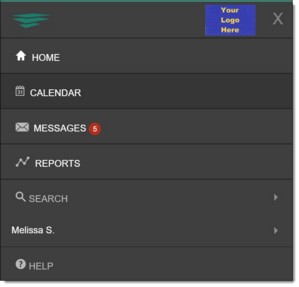
![]() The Left-Hand Menu
The Left-Hand Menu
The AWARDS application is broken down into a variety of modules, each of which is comprised of several related features used to perform various data entry and reporting tasks. These modules are grouped into three categories - Census, Chart Records, and Administration - each represented by an item on the Home screen's left-hand menu. Clicking one of the available categories displays the corresponding module buttons on the right-hand side of the page. In addition, a fourth option is available in the left-hand menu for accessing the FootholdConnect announcement center.
Red links to important announcements about AWARDS are occasionally posted in the left-hand menu as well. If you see one of those links we encourage you to check it out, as you'll often find helpful information within them, including information on new features and functionality.
![]() TIP: Keep in mind that the Home screen is designed to adjust to fit the resolution of your screen, so if you're logging in from different devices you may see different "versions" of the page. While the appearance may be different, the functionality will always be the same. For example on a tablet or a smart phone you might see something like this, where the bulk of the left-hand menu content is hidden beneath a menu icon. Clicking/touching that icon will open the full complement of left-hand menu contents.
TIP: Keep in mind that the Home screen is designed to adjust to fit the resolution of your screen, so if you're logging in from different devices you may see different "versions" of the page. While the appearance may be different, the functionality will always be the same. For example on a tablet or a smart phone you might see something like this, where the bulk of the left-hand menu content is hidden beneath a menu icon. Clicking/touching that icon will open the full complement of left-hand menu contents.
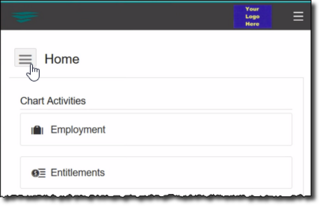
![]() Module Buttons
Module Buttons
Once you've used the left-hand menu to navigate to the group of AWARDS modules you'd like to work with, click the button for a specific module to open it and get to work. For your reference, a complete list of each of the left-hand menu groupings and the modules they contain is provided here. This information is also accessible from the Online Help Welcome page to help you easily get to the information you're looking for.
![]() Census
Census
![]() Charts
Charts
|
|
|
||
|
|
|
||
|
|
|
||
|
|
|
||
|
|
|
|
![]() Administration
Administration
|
|
|
||
|
|
|
||
|
|
|
||
|
|
|
https://demodb.footholdtechnology.com/help/?11170