|   |
When entering or updating the content of referral records, it is necessary to configure the fields and options in the various sections of the Referral Information Form page:
Click any of the above sections to view more information on the fields and options that may be configured during data entry in that section.
TIP: Required fields and options are marked in the application with a red asterisk (*). If those fields and options are not configured, the referral record section cannot be saved.
Updating Application Evaluation Information
The Application Evaluation section of the referral record contains key information on the applicant and his or her application process. To update this information, complete the following steps from the Referral Information Form page:
TIP: When entering a new referral, the application evaluation information is entered directly into the Referral Information Form page, and this step does not need to be completed.
In this field, type or make changes to the applicant's first name.
In this field, type or make changes to the applicant's last name.
In this field, type or make changes to the applicant's social security number (using nnn-nn-nnnn format).
Click this drop-down arrow and select the program or program type to which the applicant is applying.
TIP: Once intake or admission has been processed for this referral, the value in this field is read-only and cannot be updated.
Click one or more of the available Eligibilities check boxes to specify the clinical and/or financial eligibilities of the applicant. Available selections are:
|
SPMI |
DSS |
Medicare |
ETOH |
|
Community Bed |
SSI |
AIDS |
Low Income |
|
SSDI |
NY/NY |
DAS |
PA |
|
MICA |
Medicaid |
VA |
|
TIP: When "DAS" is selected as an eligibility, and CREATE REFERRAL is clicked on the Referral Information Form page, or UPDATE is clicked on the Update Application Evaluation page, DAS case manager, phone, and approval date fields are added to the referral record. Click Update Application Evaluation to go to the Update Application Evaluation page to enter values in these fields. Intake cannot be processed for a DAS-eligible referral until the approval date has been entered.
When a referral is DAS-eligible, the following fields and options are added to the Update Application Evaluation page:
|
DAS Case Manager |
In this field, type the name of the applicant's DAS case manager. |
|
Phone |
Click the Work/Home drop-down arrow and select the type of phone number being entered. In the Phone field, type the DAS case manager's phone number (using (nnn) nnn-nnnn format followed by the case manager's extension, if applicable). |
|
DAS Approval Date |
In this field, type the date on which the applicant's DAS eligibility was approved (using mm/dd/yy format). TIP: Intake cannot be processed for a DAS-eligible referral until a date is entered in this field. |
TIP: These fields are only available for DAS-eligible referrals.
To schedule or update an interview for the applicant, configure the following interview fields and options as necessary:
|
Interviewers |
Click one or both drop-down arrows and select the worker(s) who are to conduct the interview with the applicant. The following users are available for selection from the interviewers list:
|
|
Date |
Click the drop-down arrow and select the date on which the interview took place, or on which it is to take place. |
|
Time |
Click the drop-down arrows and select the interview time. |
|
Location |
Click this drop-down arrow and select the location at which the interview is to be held. If the appropriate location is not listed, select "Other Place" and type the location name in the Other field. TIP: The locations available for selection here are those that have been configured using the System Setup module, Agency Program Information, Configure Locations feature. For more information, see Configure Locations. |
|
Delete |
Click this check box to remove a canceled interview. TIP: The delete option is only available on referral records that have been saved at least once, and it can only be used to remove interviews with today's date or a date in the future. It cannot be used to delete past interviews. |
For each additional interview being entered or updated, configure another set of the above fields and options. Up to four interviews can be scheduled for each applicant.
TIP: When an interview is scheduled, the AWARDS system generates and sends a notification message to all agency participants.
To enter or update a referral tracking note for this applicant, configure the following fields and options as necessary:
|
Date |
Click the drop-down arrow and select the date for which the note is being written. The default value is today's date. TIP: Only one referral note can be added per status and date combination. |
|
Disposition Status for Note |
Click the drop-down arrow and select the application/referral record status on which this note is remarking. Available selections are: "Screening," "Hold (Info Req.)," "Hold (Other)," "1st Interview," "2nd Interview," "Accepted," "Withdrawn," and "Rejected." |
|
Text |
In the text box, type or make changes to the referral tracking note text. TIP: To spell check the referral tracking note text, click Spell Check and follow the instructions on the spell check window that is opened. |
|
Fair Housing Evaluative Disqualifiers |
Click Fair Housing Evaluative Disqualifiers to view a list of pre-defined disqualifiers. Text from this list can be copied and pasted into the referral tracking note as necessary. To do so, highlight the appropriate text and press Ctrl and C, the click the mouse cursor in the text box in the referral record. Press Ctrl and V. The text is pasted. TIP: This option is only available when an SRO/Supported Housing program was selected on the Intake Information Settings page. |
TIP: The following rules must be observed when entering or updating referral tracking notes:
![]() Notes can only be updated by the original writer.
Notes can only be updated by the original writer.
![]() Notes can only be edited within 90 days after they were written.
Notes can only be edited within 90 days after they were written.
![]() Note writers cannot create new notes using the same status and date as an existing note they wrote.
Note writers cannot create new notes using the same status and date as an existing note they wrote.
![]() Note dates must be dated with the screen date or later, and cannot be post-dated later than next year.
Note dates must be dated with the screen date or later, and cannot be post-dated later than next year.
If applicable, in the Anticipated Admission Date field, type or make changes to the date on which it is expected the applicant will be admitted to the selected program (using mm/dd/yy format).
The process of updating application evaluation information is now complete.
Updating Referral Source Information
The Referral Source section of the referral record contains information on the person or agency by which this applicant was referred. To update this information, complete the following steps from the Referral Information Form page:
TIP: This information must be updated before intake or admissions can be processed for the applicant.
The Referral Source Selection Settings page is displayed.
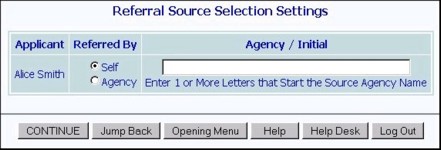
Available options:
|
Self |
If this option is selected, continue with step 3. |
|
Agency |
If this option is selected, continue with step 4. |
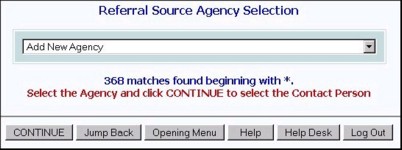
TIP: The agency selection list is limited to those agencies whose names begin with those letters entered in the "Agency/Initial" field on the previous page.
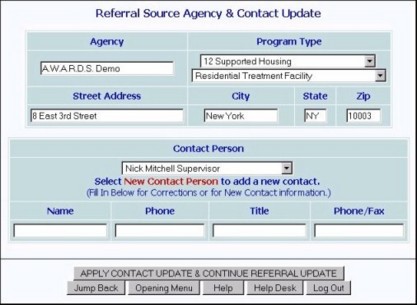
If the appropriate individual is not listed in the Contact Person selection list, select "Add New Contact Person" and enter his or her information in the fields below.
The process of updating referral source information is now complete.
The Demographic Data section of the referral record contains demographic information on the applicant or consumer. To update this information, complete the following steps from the Referral Information Form page:
The status date is the date on which the application status was last changed and on which the current status began. In the Status Date field, type the disposition date (using mm/dd/yy format). The default value is today's date.
Click this drop-down arrow and select the disposition status (current status) for the applicant. Available selections are:
|
Psychosocial Screening |
Hold-Incomplete Info |
Hold-No Openings |
Hold-LowIncome NoVacancy |
|
Hold-DAS No Vacancy |
Hold-Other Reason |
1st Intake Interview |
2nd Intake Interview |
|
3rd Intake Interview |
Accepted-Admission |
Accepted-Wait Priority |
Accepted-Wait Non-Priority |
|
Accepted-Withdrawn |
Withdrawn-No Show |
Withdrawn-Discharged |
Withdrawn-Other |
|
Withdrawn-Forms Returned |
Rejected |
|
|
In this field, type or make changes to the applicant's current street address.
TIP: Once an applicant has been admitted, address information cannot be updated from his or her referral record. This information must be updated using the Housing module. For more information, see Working with External Residence Housing Records.
In these fields, type or make changes to the applicant's current city, state, and zip code.
TIP: Once an applicant has been admitted, address information cannot be updated from his or her referral record. This information must be updated using the Housing module. For more information, see Working with External Residence Housing Records.
In this field, type or make changes to the county of the applicant's current residence.
TIP: Once an applicant has been admitted, address information cannot be updated from his or her referral record. This information must be updated using the Housing module. For more information, see Working with External Residence Housing Records.
In this field, type or make changes to the applicant's phone number (using (nnn) nnn-nnnn format).
TIP: Once an applicant has been admitted, phone number information cannot be updated from his or her referral record. This information must be updated using the Housing module. For more information, see Working with External Residence Housing Records.
In this field, type or make changes to the date on which the applicant moved into his or her current residence (using mm/dd/yy format).
Click this drop-down arrow and select the applicant's current living status. Available selections are:
|
Living with spouse/relative |
Living w non-related person |
Living alone |
|
Click this drop-down arrow and select the race of the applicant. Available selections may include:
|
Native American |
Asian American |
African American |
Euro American |
|
Latin American |
Arab American |
Multi-Ethnic |
Black-Unspecified |
|
Black-Jamaican |
Black-Other |
Chinese |
Indo-Chinese |
|
Indian/Pakistani |
Asian-Other |
Unknown |
Other Ancestry |
Click this drop-down arrow and select the consumer's ethnicity. Available selections may include:
|
Puerto Rican |
Cuban |
Latin-Other |
Mexican |
|
Not Latin |
Central American |
South American |
|
TIP: If "Latin American" was not selected as the consumer's race, "Not Latin" should be selected as his or her ethnicity.
In this field, type or make changes to the maiden name of the applicant's mother.
In this field, type or make changes to the applicant's birth place.
Click this drop-down arrow and select the applicant's citizenship status. Available selections are:
|
US Citizen |
Registered Alien |
Undocumented Alien |
|
If "Registered Alien" was selected under the Citizen option, type or make changes to the applicant's alien registration number in the Alien Registration field.
Click this drop-down arrow and select the language primarily spoken by the applicant. Available selections are:
|
English |
Spanish |
French |
Chinese |
|
Arabic |
Hebrew |
Hindi |
Russian |
|
Sign Language |
Other |
Creole |
Greek |
|
Italian |
Japanese |
Vietnamese |
Braille |
Click this drop-down arrow and select the applicant's status as a veteran. Available selections are:
|
Not a Veteran |
Honorable Discharge |
Not Honorable Discharge |
Unknown Discharge Type |
Click this drop-down arrow and select the applicant's current marital status. Available selections are:
|
Single |
Married |
Common Law |
Divorced |
|
Separated |
Remarried |
Widow(er) |
|
Click this drop-down arrow and select "Yes" or "No" to indicate whether the applicant has a significant other.
In this field, type or make changes to the number of children the applicant has.
In this field, type or make changes to the number of children living with the applicant.
Click this drop-down arrow and select "Yes" or "No" to indicate whether the applicant is currently pregnant.
TIP: This option is marked "N/A" if the applicant is a male.
Click this drop-down arrow and select the type of housing the applicant is currently in. Available selections are:
|
Independent Housing |
Assisted / Supp. Housing |
Supervised Non-Facility |
Supervised Facility |
|
Hospital |
Other Treatment Facility |
Homeless |
Correctional Facility |
|
Unknown |
WIth Family or Friends |
Emergency Shelter |
Transitional Housing |
|
Psychiatric Facility |
Other |
|
|
Click this drop-down arrow and select the type of housing the applicant was previously in. Available selections are:
|
Independent Housing |
Assisted / Supp. Housing |
Supervised Non-Facility |
Supervised Facility |
|
Hospital |
Other Treatment Facility |
Homeless |
Correctional Facility |
|
Unknown |
WIth Family or Friends |
Emergency Shelter |
Transitional Housing |
|
Psychiatric Facility |
Other |
|
|
Click this drop-down arrow and select the applicant's currently monthly income. Available options are:
|
$1 to $150 |
$151 to $250 |
$251 to $500 |
$501 to $1000 |
|
$1001 to 1500 |
$1501 to $2000 |
More than $2000 |
|
Click this drop-down arrow and select the source of the applicant's monthly income. Available selections are:
|
Employment Earnings |
Unemployment Benefits |
Private Disability Benefits |
General Assistance |
|
Alimony/Child Support |
SSI/SSD/SSA |
VA Benefits |
TANF |
|
Self-pay |
Home Relief |
Medicaid |
Medicaid Managed Care |
|
Private Insurance |
Medicare |
DSS Congregate Care |
Other |
|
None |
Unknown |
|
|
Click this drop-down arrow and select the last grade level completed by the applicant. "01" represents first grade, "02" represents second grade, and so on. Available selections are "01" through "20."
Click this drop-down arrow and select "Employed" or "Unemployed" to indicate whether the applicant is currently employed.
Click each of these drop-down arrows and select "Yes" or "No" to indicate whether the applicant has any of the listed mental health conditions.
In these fields, type or make changes to the applicant's Axis I diagnoses.
The process of updating demographic data is now complete.
The Legal Data section of the referral record contains legal, domestic violence, and trauma information for the applicant. To update this information, complete the following steps from the Referral Information Form page:
|
Arrests |
Open Court Cases |
Domestic Violence History |
Trauma History |
The process of updating legal information is now complete.
The Substance Abuse section of the face sheet contains information on the applicant's history of drug and alcohol use. To update this information, complete the following steps from the Referral Information Form page:
|
Problem Substances |
Dependence / Abuse Continuum |
Placement Factors |
|
The process of updating substance abuse information is now complete.