|   |
To view a read-only progress notes report, complete the following steps:
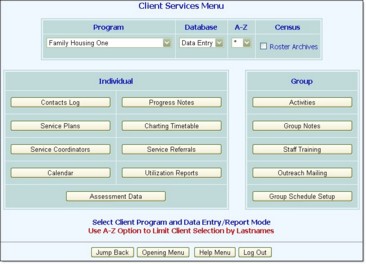

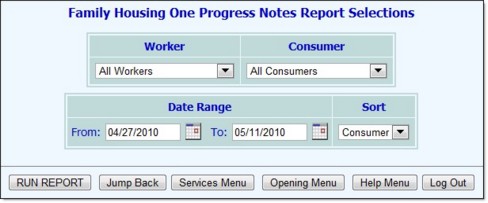
If a worker was selected in step 6, select "Writer Caseload" to view the progress notes report for all consumers assigned to that writer.
The contents of this read-only report are based on the selections made on the previous pages.
The process of viewing a progress notes report is now complete.
https://demodb.footholdtechnology.com/help/?10413