|   |
The AWARDS application is designed to be as intuitive and user-friendly as possible; however, having a few key tips at hand can make your use of AWARDS even smoother and easier.
Tips on Navigating in AWARDS
→ Buttons in all caps indicate the next logical step in AWARDS. For example: ![]() and
and ![]() . Pressing these buttons saves the information you've entered!
. Pressing these buttons saves the information you've entered!
→ Moving forward in AWARDS is always preferred; however, if it's necessary to jump back to the previous page, use the JUMP BACK button or the Foothold Logo button in the upper left corner of the page.
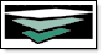
Tips on Dates and Numbers
→ A date can be entered by using the "Date Picker" icon to the right of a date field, or by typing it in manually. ![]()
→ Dates entered manually can be formatted in a variety of ways. For example, December 5 2009 can be entered in any of the following ways:
120509
12/05/09
12/05/2009
→ For unknown social security numbers (SSNs), use all 9s. SSNs can be formatted as 999999999 or 999-99-9999.
Tips on Entering Information
→ Red asterisks (*) indicate required data. Red lettering is also used to highlight areas that are either required or considered particularly important,
→ When you see check boxes more than one item can be selected at a time.
→ When you see radio buttons only one item can be selected at a time.
Tips on Running Reports
→ The menu pages of most AWARDS modules include a Database drop-down option containing "Data Entry" and "Reports" selections. The choice you make there tells AWARDS whether you want to enter data, or view reports on existing data, respectively. For reporting purposes, choosing "Reports" before clicking the button for a feature enables you to run reports on the data pertaining to that feature. For example, in the Services module, choose "Reports" from the Database selection list and click Progress Notes to get to the Progress Notes Report Selections page.
When using buttons in AWARDS labeled "Report," it is not necessary to change the Database drop-down selection to Reports mode.
→ The Report Menu module accessed from your AWARDS Opening Menu page is another means of accessing the various reports found throughout the system.
https://demodb.footholdtechnology.com/help/?10026