|   |
In this issue:
FootholdConnect Events
What's New in AWARDS
This Month in HMIS
Tip of the Month - How Online Help FAQs Can Help You
For more information on upcoming FootholdConnect events, please go to FootholdConnect on the AWARDS Home screen's navigation bar, or visit the Upcoming Events page of the Foothold Technology web site. And don't forget... If you've missed any recent FootholdConnect events, you can access the recordings for those in Online Help here!
Return to the top of the page.
As we have done in previous months, we are continuing to make available a new set of useful features and functions to users of AWARDS. As always, this round of upgrades is provided free of charge to all AWARDS users and is described below. If you have any questions, please feel free to reach out to the Help Desk. We hope these enhancements improve the way you use AWARDS and provide services!
Deployment Date: 11/6/19
BillingBuilder - CR Children's Procedure Codes Added (NYS Medicaid Billing)
The following CR children's rate/procedure codes have been added to the BillingBuilder:
![]() 4383 - Full Month
4383 - Full Month
![]() 4384 - Half Month (first half)
4384 - Half Month (first half)
![]() 4385 - Half Month (second half)
4385 - Half Month (second half)
The three hard coded CR children's rate/procedure codes are available within the Billing Code drop-down on the Billing Rates screen. They follow the same billing requirements as the existing hard coded CR rate/procedure codes (43700, 43701, 43690), with one exception. In order to bill these rate/procedure codes, the consumer must have the "CR Child" eligibility assigned to them with an effective date that is on or before the month being billed (in addition to meeting all other billing requirements). To have the "CR Child" eligibility added to your AWARDS database, please contact the Help Desk.
BillingBuilder - Flexible Service Facility Info 837 Reporting
New flexible service facility info reporting has been introduced within the procedure configuration screen. A new Service Facility Info for 837 option has been added to the Billing Procedures Setup page with the following four selections available:
![]() Use Program Billing Info - When selected, all service facility information for the procedure will be reported from the Program Billing Info page > Service Facility Information section.
Use Program Billing Info - When selected, all service facility information for the procedure will be reported from the Program Billing Info page > Service Facility Information section.
![]() Use Procedure Override Options - When selected, all service facility information for the procedure will be reported from the Billing Procedures Setup page > input fields listed under the Use Procedure Override Options radio button (the input fields only display if this option is selected).
Use Procedure Override Options - When selected, all service facility information for the procedure will be reported from the Billing Procedures Setup page > input fields listed under the Use Procedure Override Options radio button (the input fields only display if this option is selected).
![]() Use Staff HR Info - When selected, all service facility information for the procedure will be reported from the note writer's Human Resources module Staff Information page > Demographics tab > Street Address and City, State, Zip fields AND the note writer's Credentials tab > National Provider Identifier and Rendering/Attending Provider Secondary ID, 837 ID Qualifier fields. If multiple notes are used to generate an invoice for the procedure, AWARDS will use the note writer information associated with the first progress note written for the client/date (the oldest Progress Note ID).
Use Staff HR Info - When selected, all service facility information for the procedure will be reported from the note writer's Human Resources module Staff Information page > Demographics tab > Street Address and City, State, Zip fields AND the note writer's Credentials tab > National Provider Identifier and Rendering/Attending Provider Secondary ID, 837 ID Qualifier fields. If multiple notes are used to generate an invoice for the procedure, AWARDS will use the note writer information associated with the first progress note written for the client/date (the oldest Progress Note ID).
![]() Use Billing Info Tab in Agency Program Information - When selected, all service facility information for the procedure will be reported from a new Billing Info tab located in the System Setup module Agency Program Information feature > Add/Edit Entire Program. Within this new Billing Info tab, distinct service facility information can be entered for each note location. If multiple notes are used to generate an invoice for the procedure, AWARDS will use the note location information associated with the first progress note written for the client/date (the oldest Progress Note ID).
Use Billing Info Tab in Agency Program Information - When selected, all service facility information for the procedure will be reported from a new Billing Info tab located in the System Setup module Agency Program Information feature > Add/Edit Entire Program. Within this new Billing Info tab, distinct service facility information can be entered for each note location. If multiple notes are used to generate an invoice for the procedure, AWARDS will use the note location information associated with the first progress note written for the client/date (the oldest Progress Note ID).
As always, service facility information will only be reported in the 837 claim files if the procedures' associated payer has the Report Service Facility Info in 837 setting selected on the BillingBuilder's Configure Payers feature > Update Payer page.
E-Prescribing - Dr. First
We are currently in the process of incorporating a new option for E-Prescribing into AWARDS, and are excited to announce a state of the art system provided by Dr. First and powered by Surescripts. E-prescribing is a real-time service at AWARDS agencies and we're adding this option to make sure that your prescribers will always be able to send prescriptions electronically safely and securely and in compliance with new regulations. There will be many benefits to using the new E-prescribing option in AWARDS:
![]() Compliance with the latest Surescripts APIs and SCRIPT standards
Compliance with the latest Surescripts APIs and SCRIPT standards
![]() Improved reliability, performance and ease of use
Improved reliability, performance and ease of use
![]() Pre-registration for providers, including a robust EPCS system
Pre-registration for providers, including a robust EPCS system
![]() Interoperability with state Prescription Management Program (PMP) and Prescription Drug Management Program databases like I-STOP
Interoperability with state Prescription Management Program (PMP) and Prescription Drug Management Program databases like I-STOP
![]() Improved bi-directional workflow in AWARDS to save prescribers time
Improved bi-directional workflow in AWARDS to save prescribers time
![]() Prior authorizations and pharmacy messages
Prior authorizations and pharmacy messages
![]() … and much, much more!
… and much, much more!
For the time being, there will be no interruption to using the current E-prescribing application. If and when your agency would like to begin using the new E-prescribing system, we'll have a combination of registration, training, and implementation that makes sure there's no downtime at your agency. Please follow this space for more updates in the future as we think your prescribers are going to absolutely love this new offering.
FormBuilder - Default List of Programs Available
When building a FormBuilder form, you now have the option of creating a selection list whose default drop-down contains a list of agency programs. To configure this option, set the Field Type to "Selection List," and then select the Default List option called "Programs." When completing the form, all agency programs are displayed in the selection list, regardless of a user's chart access permission.
Human Resources - New Staff File Cabinet
A new Staff File Cabinet has been added to the Human Resources module, allowing you to upload attachments to individual staff records. You will see a new File Cabinet tab on the Staff Information data entry page. The feature functions similarly to the Client File Cabinet and the Incidents File Cabinet, and allows for up to 10 MB of storage per individual cabinet.
Permissions - New Access Available!
Several permissions that previously had to be assigned by Foothold Technology are now available for agencies to assign, without requesting access from the Help Desk. These permissions have been added to the Exception Overrides section, and are as follows:
![]() Configure HMIS Data Elements - Users assigned this permission are able to access the System Setup > Agency Program Information > Configure Data Elements feature in data entry and make edits and additions to data elements, as needed. This permission cannot be assigned to oneself, but must be granted by another user at the agency who has access to permissions.
Configure HMIS Data Elements - Users assigned this permission are able to access the System Setup > Agency Program Information > Configure Data Elements feature in data entry and make edits and additions to data elements, as needed. This permission cannot be assigned to oneself, but must be granted by another user at the agency who has access to permissions.
![]() Create Program Groupings - Users assigned this permission are able to access the System Setup > Agency Program Information > Create Program Groupings feature in order to create custom program groups based on characteristics recorded under Agency Program Information. Those custom groupings are then available when running reports within AWARDS.
Create Program Groupings - Users assigned this permission are able to access the System Setup > Agency Program Information > Create Program Groupings feature in order to create custom program groups based on characteristics recorded under Agency Program Information. Those custom groupings are then available when running reports within AWARDS.
![]() Discharged Application Evaluation Editing - Users assigned this permission are able to update data on the "Application Evaluation" portion of the intake/admission form for clients who have been discharged from the program stay.
Discharged Application Evaluation Editing - Users assigned this permission are able to update data on the "Application Evaluation" portion of the intake/admission form for clients who have been discharged from the program stay.
![]() E-Signatures Configurations - Users assigned this permission are able to access the Builders & Tools > E-Signatures Configurations feature in order to create custom signature sets and rules for e-signing.
E-Signatures Configurations - Users assigned this permission are able to access the Builders & Tools > E-Signatures Configurations feature in order to create custom signature sets and rules for e-signing.
![]() E-Signatures PIN Resetting - By default, each user can reset his or her own PIN. Users assigned this permission are able to reset the e-signature PIN for all AWARDS users in the agency instead. Once PINs are reset, any uploaded signature images are reset and should be re-entered on the users e-signature settings.
E-Signatures PIN Resetting - By default, each user can reset his or her own PIN. Users assigned this permission are able to reset the e-signature PIN for all AWARDS users in the agency instead. Once PINs are reset, any uploaded signature images are reset and should be re-entered on the users e-signature settings.
![]() FormBuilder - Users assigned this permission are able to access the Builders & Tools > FormBuilder feature.
FormBuilder - Users assigned this permission are able to access the Builders & Tools > FormBuilder feature.
![]() HMIS CSV Importer Limited NYC Menu - Users assigned this permission are shown a limited AWARDS menu for the purposes of completing an HMIS CSV import only.
HMIS CSV Importer Limited NYC Menu - Users assigned this permission are shown a limited AWARDS menu for the purposes of completing an HMIS CSV import only.
![]() ImportTool - Users assigned this permission are able to access the System Setup > ImportTools feature, allowing them to import batch data into AWARDS.
ImportTool - Users assigned this permission are able to access the System Setup > ImportTools feature, allowing them to import batch data into AWARDS.
![]() ListBuilder - Users assigned this permission are able to access the Builders & Tools > ListBuilder feature in order to configure certain lists in AWARDS.
ListBuilder - Users assigned this permission are able to access the Builders & Tools > ListBuilder feature in order to configure certain lists in AWARDS.
![]() Merge Duplicate Consumers - Users assigned this permission are able to access the Merge Duplicate Client Records tool within the Client Search results.
Merge Duplicate Consumers - Users assigned this permission are able to access the Merge Duplicate Client Records tool within the Client Search results.
![]() PlanBuilder - Users assigned this permission are able to access the Builders & Tools > PlanBuilder feature.
PlanBuilder - Users assigned this permission are able to access the Builders & Tools > PlanBuilder feature.
![]() Program History Corrections - Users assigned this permission are able to access the Program History Corrections tool within the Client Search results. This permission cannot be assigned to oneself, but must be granted by another user at the agency who has access to permissions.
Program History Corrections - Users assigned this permission are able to access the Program History Corrections tool within the Client Search results. This permission cannot be assigned to oneself, but must be granted by another user at the agency who has access to permissions.
![]() Remove E-Signatures - Users assigned this permission are able to remove e-signatures (worker, client, and third party) saved on documentation in AWARDS, allowing locked items to become unlocked, if needed. This permission cannot be assigned to oneself, but must be granted by another user at the agency who has access to permissions. For more information, please refer to our Removing Electronic Signatures - Instruction Sheet.
Remove E-Signatures - Users assigned this permission are able to remove e-signatures (worker, client, and third party) saved on documentation in AWARDS, allowing locked items to become unlocked, if needed. This permission cannot be assigned to oneself, but must be granted by another user at the agency who has access to permissions. For more information, please refer to our Removing Electronic Signatures - Instruction Sheet.
Because of this update, agencies can now easily see who is currently assigned these permissions by accessing the permissions feature in Report mode, selecting a specific permission to report on (like the FormBuilder permission), and running the report for all workers. Only workers assigned the permission are included in the report.
As usual, permission assignments are captured and reported in the Audit Trail ReportBuilder, and users with the Permission Change Notification internal audit message permission will continue to be notified via Messages when assignments are updated.
Progress Notes - New Option to Add Note Writer in Header
A new optional enhancement allows programs to display the name of a progress note writer on the note in view/print mode. When turned on, "Written By" will display in the note header with the name of the worker who wrote the note. This enhancement can be set by individual program, and will apply to notes created moving forward, as well as existing notes that have not been e-signed/locked. If you would like this optional feature turned on for your program, please contact the Help Desk.
Providers - New Data Entry Options
For agencies using the Medical > Providers feature, the following data entry options are now available:
![]() Limiting who can add a new provider record - When assigning providers to a client record within Medical > Providers, users will now require the new "Client Provider - Add new to Directory" data entry/access permission in order to see the Add New option in the provider search results. This permission will not be assigned by default, and it will have to be manually set to give users access to the Add New option, if needed. This will help limit access on who can add a new provider contact to the agency, and encourage searching for a match before adding a new contact (which may be a duplicate).
Limiting who can add a new provider record - When assigning providers to a client record within Medical > Providers, users will now require the new "Client Provider - Add new to Directory" data entry/access permission in order to see the Add New option in the provider search results. This permission will not be assigned by default, and it will have to be manually set to give users access to the Add New option, if needed. This will help limit access on who can add a new provider contact to the agency, and encourage searching for a match before adding a new contact (which may be a duplicate).
![]() Option to hide the "Other" Role selection - By default, the Role drop-down is configurable by the agency, and an "Other" selection is automatically added to the list. If you would like to turn off the "Other" selection, and force users to select a role from the list, this option is now in place. To hide the "Other" selection, please contact the Help Desk with this request.
Option to hide the "Other" Role selection - By default, the Role drop-down is configurable by the agency, and an "Other" selection is automatically added to the list. If you would like to turn off the "Other" selection, and force users to select a role from the list, this option is now in place. To hide the "Other" selection, please contact the Help Desk with this request.
Providers Directory and Referral Agencies - Merging Records Now Available
A new merge option is now available in Providers Directory and the Referral Agencies (or Referral/Provider Agencies) features in AWARDS. To access the merge option, users must be assigned the Merge Tool data entry/access permission. Users with that permission will see a new merge icon on the action bar above the table of records.
To complete a merge, click the check box next to each record to be merged/combined into one, and click the merge icon. The Merge Records page is displayed, where you can designate which of the selected records should be kept (or retained). During the merge, all of the data on the "kept" record remains as is, however records on sub-indexes are combined on to the sub-indexes of the "kept" record. The Audit Trail ReportBuilder captures and reports which records were merged.
Here are some key points to know about this new tool in the Providers Directory:
![]() When merging records in the Providers Directory feature, the "kept" record will inherit any Agency and Contact Methods sub-records that belonged to the records being merged into the "kept" record. In other words, they will all be merged onto the "kept" provider record, except when an exact match already exists on the "kept" record.
When merging records in the Providers Directory feature, the "kept" record will inherit any Agency and Contact Methods sub-records that belonged to the records being merged into the "kept" record. In other words, they will all be merged onto the "kept" provider record, except when an exact match already exists on the "kept" record.
![]() If a merged provider record was previously saved for a client's provider, used in a provider appointment, encounter, service referral or as a contact in a referral agency, the provider on the record will be updated and replaced with the "kept" provider name and information. Updates will also be reflected on the Referral/Provider Agencies index, where applicable.
If a merged provider record was previously saved for a client's provider, used in a provider appointment, encounter, service referral or as a contact in a referral agency, the provider on the record will be updated and replaced with the "kept" provider name and information. Updates will also be reflected on the Referral/Provider Agencies index, where applicable.
![]() If a merged provider record was previously saved on a medication record as a Prescribing Physician, or as a referral source contact on an intake/admission (or referral) form, these locations will NOT be automatically updated with the "kept" provider. If needed, those records can be updated manually (with the exception of electronically prescribed medications).
If a merged provider record was previously saved on a medication record as a Prescribing Physician, or as a referral source contact on an intake/admission (or referral) form, these locations will NOT be automatically updated with the "kept" provider. If needed, those records can be updated manually (with the exception of electronically prescribed medications).
Here are some key points to know about this new tool in Referral Agencies (or Referral/Provider Agencies):
![]() When merging records in the Referral Agencies feature, the "kept" record will inherit any Contacts sub-records that belonged to the records being merged into the "kept" record.
When merging records in the Referral Agencies feature, the "kept" record will inherit any Contacts sub-records that belonged to the records being merged into the "kept" record.
![]() For agencies that are set to be used as a provider agency, if a merged agency (and contact) was previously saved for a client's provider, used in a provider appointment, or encounter, the agency on the record will be updated and replaced with the "kept" agency name and information. Updates will also be reflected on the Providers Directory index.
For agencies that are set to be used as a provider agency, if a merged agency (and contact) was previously saved for a client's provider, used in a provider appointment, or encounter, the agency on the record will be updated and replaced with the "kept" agency name and information. Updates will also be reflected on the Providers Directory index.
![]() For agencies that are set to be used as an outgoing service referral agency, if a merged agency (and contact) was previously saved in a service referral, the agency on the record will be updated and replaced with the "kept" agency name and information.
For agencies that are set to be used as an outgoing service referral agency, if a merged agency (and contact) was previously saved in a service referral, the agency on the record will be updated and replaced with the "kept" agency name and information.
![]() For agencies that are set to be used as an intake referral source, if a merged agency (and contact) was previously saved in an intake referral, the agency on the record will be updated and replaced with the "kept" agency name and information.
For agencies that are set to be used as an intake referral source, if a merged agency (and contact) was previously saved in an intake referral, the agency on the record will be updated and replaced with the "kept" agency name and information.
The merge tool is also available on the Contacts sub-index, allowing you to further manage duplicates.
We anticipate adding this feature to more features in AWARDS, including sub-indexes, to allow for easier data management. Stay tuned for more information on where it will be added next!
ReportBuilders - New Additions
The following ReportBuilder additions are now available:
![]() Agency Programs ReportBuilder - A new Last Import Date data variable has been added to the Agency Programs ReportBuilder, which displays the date that a CSV Import or HMIS Upload was last performed. This field is also available in the Create Custom Groupings feature.
Agency Programs ReportBuilder - A new Last Import Date data variable has been added to the Agency Programs ReportBuilder, which displays the date that a CSV Import or HMIS Upload was last performed. This field is also available in the Create Custom Groupings feature.
![]() Audit Trail ReportBuilder - When the action of logging into AWARDS is displayed in the Audit Trail ReportBuilder, the IP address of the computer being used for that log in will now be included in the Audit Field New Value data.
Audit Trail ReportBuilder - When the action of logging into AWARDS is displayed in the Audit Trail ReportBuilder, the IP address of the computer being used for that log in will now be included in the Audit Field New Value data.
![]() Household Program Enrollments ReportBuilder - A new radio button for Display One Row Per Global Household Member has been added to the Household Program Enrollments ReportBuilder's Settings page. When this option is selected, the report will include both clients enrolled in the selected program(s) during the report roster date range, as well as unadmitted members of their household. Unadmitted household members will be included in the report when 1) at least one member of the household is enrolled in the program during the report roster date range and 2) the unadmitted household member was an active member of the household during the report roster date range. This option mimics the Legacy Household ReportBuilder.
Household Program Enrollments ReportBuilder - A new radio button for Display One Row Per Global Household Member has been added to the Household Program Enrollments ReportBuilder's Settings page. When this option is selected, the report will include both clients enrolled in the selected program(s) during the report roster date range, as well as unadmitted members of their household. Unadmitted household members will be included in the report when 1) at least one member of the household is enrolled in the program during the report roster date range and 2) the unadmitted household member was an active member of the household during the report roster date range. This option mimics the Legacy Household ReportBuilder.
![]() Locked by E-Sign Date for Forms on Demographics ReportBuilder - A new Locked By E-Sign Date data variable is now available for FormBuilder forms available on the Demographics ReportBuilder. When this data variable is selected, it populates with the date on which the first signature was applied to the form. This also represents the date the form became locked from further edits.
Locked by E-Sign Date for Forms on Demographics ReportBuilder - A new Locked By E-Sign Date data variable is now available for FormBuilder forms available on the Demographics ReportBuilder. When this data variable is selected, it populates with the date on which the first signature was applied to the form. This also represents the date the form became locked from further edits.
Return to the top of the page.
The HMIS Data Standard changes were released last month and so far things have been going well. If you missed our webinar covering all the changes you can find a recording of it on the HMIS Data Standards page in Online Help, or click here to access the recording directly. Uploads and imports were enabled on October 15th and now all communities are using the new CSV FY2020 format, and they have begun implementing the new Coordinated Entry Data Elements. If your CoC is ready to begin using the Coordinated Entry Data Elements, contact your Foothold Senior Project Manager or fill out the CES - Request Form.
As far as reporting goes, last month the APR and CAPER reports were updated. Later this month, some minor tweaks to the System Performance Report are going to be made, and changes are also expected for the LSA report, HMIS Grantee APR, and PATH ARS report.
Return to the top of the page.
Tip of the Month - How Online Help FAQs Can Help You
Did you know that answers to the most frequently asked AWARDS questions are available via FAQs in Online Help?
To find the FAQ pages within AWARDS Online Help, click the AWARDS Modules portion of Help's Content tab. This portion of Online Help contains a section for each of the modules available in AWARDS (listed alphabetically). Within each module section there is a list of its features, beneath which are located links to pages with detailed instructions on using those features. Each module section also contains a frequently asked questions (FAQ) page.
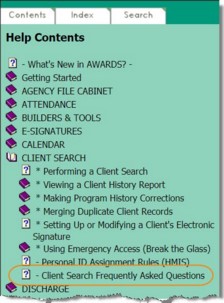
FAQ pages, which are updated on an ongoing basis, are a powerful tool for troubleshooting and understanding key components of AWARDS' various features. When using the FAQ, keep in mind that the questions they contain are grouped by topic, and within each topic are sorted alphabetically. Clicking on a question takes you immediately to its answer. To go back to the list of questions, click the Return to the top of the page link provided.
Bonus Tip!
Searching for "FAQs" on the Search tab of Online Help results in all modules' FAQ pages being listed on the search results. Additionally, words contained in the FAQ questions are included in search results whenever the Online Help Search feature is used.
Return to the top of the page.
https://demodb.footholdtechnology.com/help/?12308