|   |
The AWARDS Medical module Providers feature is used to enter and update provider contact information, both historical and current, as well as to view corresponding read-only reports.
![]() IMPORTANT! Providers functionality is currently an optional alternative to the existing Support Services Contacts feature. As a result, it is not automatically available in all AWARDS databases (with the exception of those for new AWARDS client agencies). If Providers is not currently turned on in your AWARDS database and you would like it to be, please refer to the request form, below.
IMPORTANT! Providers functionality is currently an optional alternative to the existing Support Services Contacts feature. As a result, it is not automatically available in all AWARDS databases (with the exception of those for new AWARDS client agencies). If Providers is not currently turned on in your AWARDS database and you would like it to be, please refer to the request form, below.
![]() IMPORTANT! If your agency is in the process of transitioning from Support Services Contacts to the new Providers feature, the Providers Directory can be turned on for the purposes of starting to collect the provider names; however, in such instances client records will still pull in the existing support services contacts information until the transition is complete. During this transition period the following message is included on the index page:
IMPORTANT! If your agency is in the process of transitioning from Support Services Contacts to the new Providers feature, the Providers Directory can be turned on for the purposes of starting to collect the provider names; however, in such instances client records will still pull in the existing support services contacts information until the transition is complete. During this transition period the following message is included on the index page:
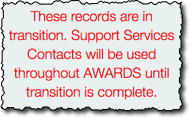
![]() NOTE: Providers information can also be accessed from within individual client face sheets if the face sheet has been configured to allow users to do so. Please keep in mind that any changes made to providers information via the Medical module are reflected within the face sheet, and vice versa.
NOTE: Providers information can also be accessed from within individual client face sheets if the face sheet has been configured to allow users to do so. Please keep in mind that any changes made to providers information via the Medical module are reflected within the face sheet, and vice versa.
Required Permissions ![]()
Because the Providers feature is optional, it is not automatically available in all databases. When requested (by contacting your Foothold Customer Success & Advocacy team representative) it is turned on behind-the-scenes in AWARDS by Foothold Technology, and is available to users with the following permissions:
Program Chart Access
Display Any Chart Records Buttons
Display Chart Records Medical Button
Authorizing Provider Data Entry (optional - to create and edit Authorizing Provider records)
Client Provider - Add New to Directory (optional - to add new provider records to the shared agency list via the Providers feature)
Display Chart Records Profile Button (optional - to work with providers from within client face sheets if the face sheet has been configured to allow it)
![]() NOTE: Permissions are assigned using the Permissions Maintenance feature. If you do not have access to that feature and need a permission listed here, please contact your supervisor or your local Help Desk for assistance.
NOTE: Permissions are assigned using the Permissions Maintenance feature. If you do not have access to that feature and need a permission listed here, please contact your supervisor or your local Help Desk for assistance.
Click-by-Click Instructions ![]()
Working with Providers - Learn to enter, update, and delete provider records.
Using the Providers ReportBuilder - Learn to generate customized reports of providers information along with basic client demographics.
A Closer Look @ Fields & Options ![]()
Providers Fields / Options - Learn about the fields and options available during the providers data entry process.
Frequently Asked Questions ![]()
Providers Frequently Asked Questions
Training Films & Demonstrations ![]()
![]() NOTE: Films marked with a red asterisk (*) were made prior to deployment of significant AWARDS enhancements and do not reflect those changes; however, the overall content is still relevant and useful.
NOTE: Films marked with a red asterisk (*) were made prior to deployment of significant AWARDS enhancements and do not reflect those changes; however, the overall content is still relevant and useful.
Adding a Provider - A Quick Look (6 min) *
Creating a Provider Agency - A Quick Look (6 min) *
Creating a Provider Contact within an Agency - A Quick Look (8 min) *
Creating a Providers Directory Record - A Quick Look (9 min) *
FootholdConnect Event Recordings ![]()
Providers (1 hr 33 min) - August 2018
Join us as we review the Providers module, which is available for agencies to track provider assignments within the Medical module and Face Sheet. This feature replaces the existing Support Services Contacts, as it allows more transparency and historical tracking. This recording covers creating a new provider in the directory and assigning providers to clients.
As noted above, Providers functionality is optional. To request that it be turned on in your AWARDS database, and to specify how it should be configured there, download and complete the following request form, and then submit it to [email protected].
Providers - Implementation Request Form
https://demodb.footholdtechnology.com/help/?12114