|   |
When using the AWARDS Household Composition feature, there are several viewing options that you can use to adjust the timeframe and content of the household display.
Global Household Composition tab
Household Program Enrollment tab
Click a section name to view details on using that portion of the Household Composition feature, or scroll through the full page as needed.
The radio buttons at the top of the Household Composition page are used to specify which household records should be displayed on the page.
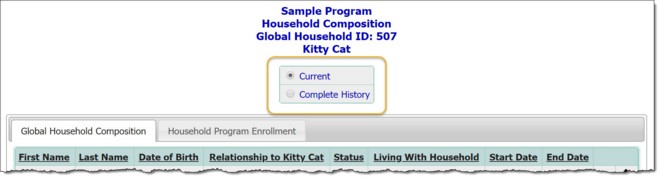
By default, Current is selected so that the Household Composition page displays current household members as of today's date.
To instead view all household members that have ever been a part of the household and all program enrollments, click the Complete History radio button. The page content is automatically refreshed.
Global Household Composition Tab
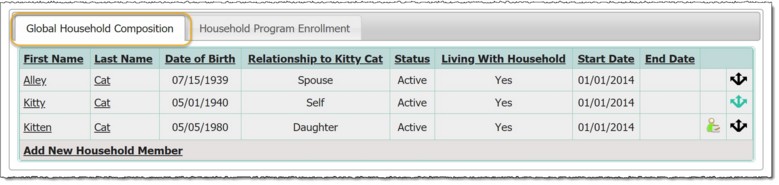
This tab works in conjunction with the Current and Complete History display toggle at the top of the page. When the tab is selected, it displays the all members of the household as of today's date, or historically, respectively.
Information displayed on this tab includes:
![]() First Name - Displays the first name of the household member in read-only mode. A clickable link displaying the first name of the household member in read-only mode. When clicked provides editing options for that household member. For more information on the editing process, please click here.
First Name - Displays the first name of the household member in read-only mode. A clickable link displaying the first name of the household member in read-only mode. When clicked provides editing options for that household member. For more information on the editing process, please click here.
![]() Last Name - Displays the last name of the household member in read-only mode. A clickable link displaying the last name of the household member in read-only mode. When clicked provides editing options for that household member. For more information on the editing process, please click here.
Last Name - Displays the last name of the household member in read-only mode. A clickable link displaying the last name of the household member in read-only mode. When clicked provides editing options for that household member. For more information on the editing process, please click here.
![]() Date of Birth - Displays the date of birth of the household member in read-only mode.
Date of Birth - Displays the date of birth of the household member in read-only mode.
![]() SSN - Displays the SSN of the household member in read-only mode.
SSN - Displays the SSN of the household member in read-only mode.
![]() Relationship to [client] - Displays the relationship of each household member to the individual through whose records the Household Composition feature was accessed.
Relationship to [client] - Displays the relationship of each household member to the individual through whose records the Household Composition feature was accessed.
![]() Status - Displays "Active" or "Inactive" to indicate whether the household member is currently a member of the household as of today's date.
Status - Displays "Active" or "Inactive" to indicate whether the household member is currently a member of the household as of today's date.
![]() Living with Household - Displays a "Yes" if the household member is living with the household, and a "No" if the household member is not currently living with the household.
Living with Household - Displays a "Yes" if the household member is living with the household, and a "No" if the household member is not currently living with the household.
![]() Start Date - Displays the date on which the household member joined the household in read-only mode. When a member "joins a household" is defined by each individual program. Residential programs may define this as the date the household member moved in with the primary client. Non-residential programs may define this as the date the household member became a member of the household, regardless of when agency services began. Due to this flexibility, this date is not tied to a program admission date or residential move in date.
Start Date - Displays the date on which the household member joined the household in read-only mode. When a member "joins a household" is defined by each individual program. Residential programs may define this as the date the household member moved in with the primary client. Non-residential programs may define this as the date the household member became a member of the household, regardless of when agency services began. Due to this flexibility, this date is not tied to a program admission date or residential move in date.
![]() End Date - Displays the date on which the household member left the household, in read-only mode. When a member "leaves a household" is defined by each individual program. Residential programs may define this as the date the household member left the primary client's residence. Non-residential programs may define this as the date the household member is no longer a member of the household, regardless of when agency services began/ended. Due to this flexibility, this date is not tied to a program discharge date or residential move out date.
End Date - Displays the date on which the household member left the household, in read-only mode. When a member "leaves a household" is defined by each individual program. Residential programs may define this as the date the household member left the primary client's residence. Non-residential programs may define this as the date the household member is no longer a member of the household, regardless of when agency services began/ended. Due to this flexibility, this date is not tied to a program discharge date or residential move out date.
![]()
![]() Create Admission - For household members listed on the "Global Household Composition" tab that are not currently admitted into the selected program, a Create Admission icon is available. Clicking this icon and "Yes" on the confirmation page that follows redirects you to a pre-populated admission form (for single-step programs) or referral form (for multi-step programs) for the selected program.
Create Admission - For household members listed on the "Global Household Composition" tab that are not currently admitted into the selected program, a Create Admission icon is available. Clicking this icon and "Yes" on the confirmation page that follows redirects you to a pre-populated admission form (for single-step programs) or referral form (for multi-step programs) for the selected program.
![]() TIP: For more information on completing admissions, see Multi-Step Intake/Admission or Single-Step Intake/Admission.
TIP: For more information on completing admissions, see Multi-Step Intake/Admission or Single-Step Intake/Admission.
![]()
![]() Update Relationships - Clicking this icon opens a Relationships for [household member] pop-up from which selections can be made to indicate how the household member is related to all other existing household members. (Note that only the relationship between the primary client and other household members is required, and that any previously made selections populate the pop-up automatically.)
Update Relationships - Clicking this icon opens a Relationships for [household member] pop-up from which selections can be made to indicate how the household member is related to all other existing household members. (Note that only the relationship between the primary client and other household members is required, and that any previously made selections populate the pop-up automatically.)
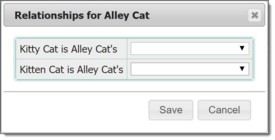
Once selections have been made, click Save to apply your changes.
![]() TIP: For more information on the process of editing household information, click here.
TIP: For more information on the process of editing household information, click here.
![]() NOTE: The Update Relationships icon is green
NOTE: The Update Relationships icon is green ![]() for the individual through whose records the household was accessed. For all others the icon is black.
for the individual through whose records the household was accessed. For all others the icon is black.
![]() Add New Household Member - A link at the bottom of the tab that, when clicked, initiates the process of adding a new household member. For more information on that process, please see Adding a New Household Member.
Add New Household Member - A link at the bottom of the tab that, when clicked, initiates the process of adding a new household member. For more information on that process, please see Adding a New Household Member.
Household Program Enrollment Tab
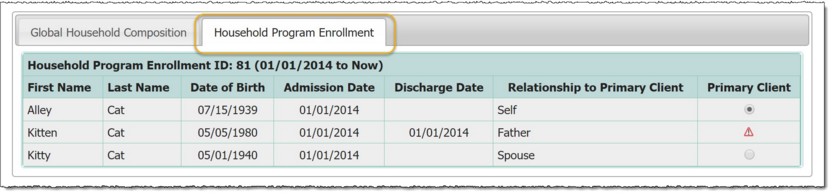
This tab works in conjunction with the Current / Complete History display toggle at the top of the page. When the tab is selected, it displays the household members that are (or were) clients in the program based the chosen display option.
Above each section of the table shown on the enrollment tab is the ID for the program episode. If a family has entered and been discharged from the program multiple times and Complete History is selected, each program enrollment is listed separately with a distinct Household Program Enrollment ID. Otherwise a single ID is displayed (as in the example above).
For each household enrollment displayed on the tab, there is a Primary Client selected. If it is necessary to change that selection, please reference the steps detailed under Changing the Primary Client in a Household.
https://demodb.footholdtechnology.com/help/?11654