|   |
This procedure adds a new household member to an existing household; for example, if a child joins the household of a mother.
If the new household member will also be admitted as receiving services in the same program, adding him or her to the household can either be done using the admission process, or through the Household Composition section of the existing household member's face sheet. If the new household member will be admitted to a different program than the primary client, the admission must be completed from the Intake/Admission module and then linked to the existing household. Household members that will not be admitted into an agency program must be added through the Household Composition section of the existing household member's face sheet.
![]() IMPORTANT! When admitting new household members to an existing household in an HMIS program, do not admit the new household members by starting at the Intake/Admission module and then linking them to the household, as that may cause more data to be captured for the new members than necessary. Instead, begin on the face sheet of the primary client (head of household) using the process detailed here.
IMPORTANT! When admitting new household members to an existing household in an HMIS program, do not admit the new household members by starting at the Intake/Admission module and then linking them to the household, as that may cause more data to be captured for the new members than necessary. Instead, begin on the face sheet of the primary client (head of household) using the process detailed here.
To add a new household member through an existing household member's face sheet, complete the following steps:
![]() TIP: If you were redirected to Household Composition during the process of admitting a new client and have chosen to add that client to an existing household, it is not necessary to do so via the face sheet; in that instance skip ahead to step 3.
TIP: If you were redirected to Household Composition during the process of admitting a new client and have chosen to add that client to an existing household, it is not necessary to do so via the face sheet; in that instance skip ahead to step 3.
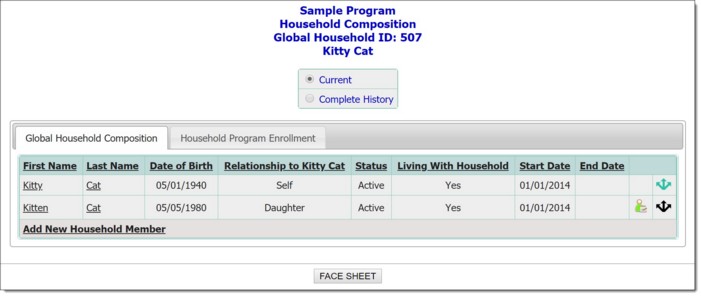
By default the "Global Household Composition" tab is displayed, listing all current household members (as of today's date).
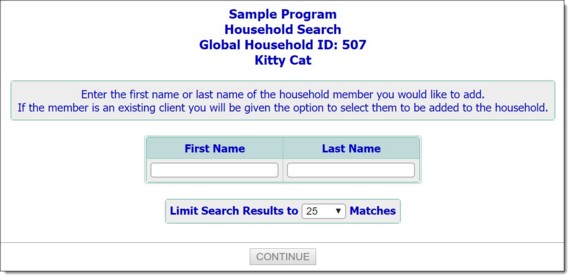
When adding a new household member to an existing household, AWARDS first prompts users to search for a client record that matches that of the household member. If they have been a client of the agency in the past, less data entry is required.
![]() NOTE: The SSN field is only displayed if the program is set up behind-the-scenes to do so.
NOTE: The SSN field is only displayed if the program is set up behind-the-scenes to do so.
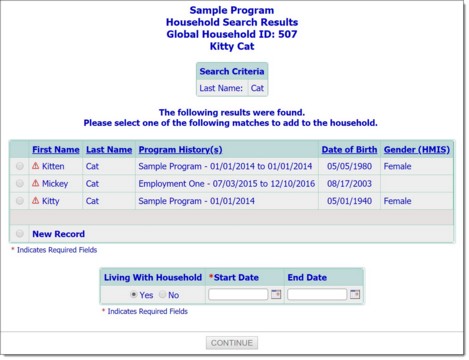
![]() TIP: Clients that appear with the following red icon
TIP: Clients that appear with the following red icon ![]() next to their name already belong to a household within the agency. As a rule, AWARDS only allows a client to be active in one household at a time. To see the details of the household to which the client belongs, click the icon and the Household Composition page for that household is displayed in a pop-up window over the search results page. From there, you can choose to Edit Global Household Composition of that household or Close.
next to their name already belong to a household within the agency. As a rule, AWARDS only allows a client to be active in one household at a time. To see the details of the household to which the client belongs, click the icon and the Household Composition page for that household is displayed in a pop-up window over the search results page. From there, you can choose to Edit Global Household Composition of that household or Close.

![]() NOTE: The First Name, Last Name, and SSN fields are pre-populated with any search criteria entered on the previous page.
NOTE: The First Name, Last Name, and SSN fields are pre-populated with any search criteria entered on the previous page.
![]() First Name - Type the first name of the new household member as it should appear throughout the system.
First Name - Type the first name of the new household member as it should appear throughout the system.
![]() Last Name - Type the last name of the new household member as it should appear throughout the system.
Last Name - Type the last name of the new household member as it should appear throughout the system.
![]() SSN - Type the SSN of the new household member.
SSN - Type the SSN of the new household member.
![]() NOTE: The SSN field is only displayed if the program is set up behind-the-scenes to do so.
NOTE: The SSN field is only displayed if the program is set up behind-the-scenes to do so.
![]() Date of Birth - Type the date of birth of the new household member (using mm/dd/yyyy format), or use the date picker that appears to the right of the field.
Date of Birth - Type the date of birth of the new household member (using mm/dd/yyyy format), or use the date picker that appears to the right of the field.
![]() Gender - Click this drop-down arrow and select the gender of the new household member.
Gender - Click this drop-down arrow and select the gender of the new household member.
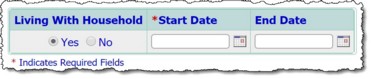
![]() TIP: Determining when a member "joins a household" is defined by each individual program. Residential programs may define this as the date the household member moved in with the primary client. Non-residential programs may define this as the date the household member became a member of the household, regardless of when agency services began. Due to this flexibility, this date is not tied to a program admission date, a residential move in date, or the start date of the primary client.
TIP: Determining when a member "joins a household" is defined by each individual program. Residential programs may define this as the date the household member moved in with the primary client. Non-residential programs may define this as the date the household member became a member of the household, regardless of when agency services began. Due to this flexibility, this date is not tied to a program admission date, a residential move in date, or the start date of the primary client.
![]() If the newly added household member is receiving services within the selected program, click Yes in the pop-up window. A pre-populated admission form (for single-step programs) or referral form (for multi-step programs) is displayed for the selected program. Use this form to admit the household member into the program and complete the process.
If the newly added household member is receiving services within the selected program, click Yes in the pop-up window. A pre-populated admission form (for single-step programs) or referral form (for multi-step programs) is displayed for the selected program. Use this form to admit the household member into the program and complete the process.
![]() TIP: For more information on completing admissions, see Multi-Step Intake/Admission or Single-Step Intake/Admission.
TIP: For more information on completing admissions, see Multi-Step Intake/Admission or Single-Step Intake/Admission.
![]() TIP: If the newly added household member begins receiving services within the selected program at a later time, you can process that admission using the Create Admission icon for that individual on the right side of the "Global Household Composition" tab on this page.
TIP: If the newly added household member begins receiving services within the selected program at a later time, you can process that admission using the Create Admission icon for that individual on the right side of the "Global Household Composition" tab on this page.
![]()
![]() If the newly added household member is not receiving services within the selected program, click No in the pop-up window. The Global Household Composition page is displayed, and the "Global Household Composition" tab is shown containing the newly added household member.
If the newly added household member is not receiving services within the selected program, click No in the pop-up window. The Global Household Composition page is displayed, and the "Global Household Composition" tab is shown containing the newly added household member.
![]() NOTE: The Update Relationships icon is green
NOTE: The Update Relationships icon is green ![]() for the individual through whose records the household was accessed. For all others the icon is black.
for the individual through whose records the household was accessed. For all others the icon is black.
The Relationships for [new household member] pop-up is displayed.
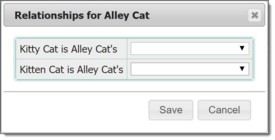
![]() TIP: The "Global Household Composition" tab only shows relationship information for the individual through whose records you accessed the Household Composition feature. As a result, you may not see all of the relationship information you just updated reflected here.
TIP: The "Global Household Composition" tab only shows relationship information for the individual through whose records you accessed the Household Composition feature. As a result, you may not see all of the relationship information you just updated reflected here.
The process of adding a new household member is now complete.
https://demodb.footholdtechnology.com/help/?11655