|   |
The following types of appointments and events are available for scheduling via the Calendar module:
![]() Charting Events
Charting Events
![]() Job Interviews
Job Interviews
![]() Plans and Reviews
Plans and Reviews
![]() Program Appointments
Program Appointments
![]() Provider Appointments
Provider Appointments
![]() Referral Interviews
Referral Interviews
![]() Staff Events
Staff Events
![]() Staff Trainings
Staff Trainings
![]() TIP: While Group Activities are also displayed on the Calendar along with the above event types, they can only be scheduled from Group Schedule Setup in the Services-Group module.
TIP: While Group Activities are also displayed on the Calendar along with the above event types, they can only be scheduled from Group Schedule Setup in the Services-Group module.
To use the Calendar to schedule an appointment/event of any of the types listed above, complete the following steps:
A scheduling pop-up is displayed.
![]() TIP: When scheduling a program appointment, staff event, or staff training by clicking a Calendar block rather than the + icon, some information (date and, in some instances, time) will be pre-populated for the appointment in the scheduling pop-up.
TIP: When scheduling a program appointment, staff event, or staff training by clicking a Calendar block rather than the + icon, some information (date and, in some instances, time) will be pre-populated for the appointment in the scheduling pop-up.
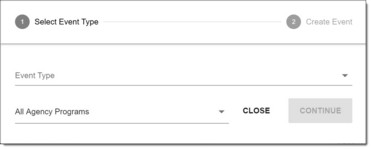
![]() NOTE: During the scheduling process you may receive up to two notification messages designed to alert you to potential issues with the new appointment/event:
NOTE: During the scheduling process you may receive up to two notification messages designed to alert you to potential issues with the new appointment/event:
![]() Off Hours Meeting Time - If you are scheduling a staff event or staff training and the meeting/training time is not between 6am and 11pm you will receive an off hours notification. To proceed with scheduling the meeting/training as is, click CONFIRM. To return to the meeting/training details to make changes, click your browser's Back button.
Off Hours Meeting Time - If you are scheduling a staff event or staff training and the meeting/training time is not between 6am and 11pm you will receive an off hours notification. To proceed with scheduling the meeting/training as is, click CONFIRM. To return to the meeting/training details to make changes, click your browser's Back button.
![]() Scheduling Conflict - Depending on the type of appointment/event being scheduled, AWARDS will check the schedule for the appointment / event's location, client(s), and/or staff and flag any potential conflicts with already scheduled appointments / events. If a possible conflict is identified, you will receive a scheduling conflict notification. To proceed with scheduling the appointment/event as is, click SCHEDULE ANYWAY. To return to the appointment/event details to make changes, click your browser's Back button.
Scheduling Conflict - Depending on the type of appointment/event being scheduled, AWARDS will check the schedule for the appointment / event's location, client(s), and/or staff and flag any potential conflicts with already scheduled appointments / events. If a possible conflict is identified, you will receive a scheduling conflict notification. To proceed with scheduling the appointment/event as is, click SCHEDULE ANYWAY. To return to the appointment/event details to make changes, click your browser's Back button.
When you have finished scheduling your appointment/event, one of the following will happen based on the type of appointment/event you are working with:
![]() You will automatically be returned to the Calendar where the newly scheduled appointment/event is now displayed.
You will automatically be returned to the Calendar where the newly scheduled appointment/event is now displayed.
![]() You will be shown a confirmation pop-up or page from which you can click Close to return to the Calendar, or Edit to make changes to the appointment/event details.
You will be shown a confirmation pop-up or page from which you can click Close to return to the Calendar, or Edit to make changes to the appointment/event details.
The scheduling process is now complete. For detailed information on completing step 7 for a specific appointment/event type, please refer to the information for that type, accessed from the table of contents or the related topics list below.
Click-by-Click Instructions ![]()
Links to detailed instructions for scheduling each of the available appointment/event types are provided below.
Scheduling a Program Appointment
Scheduling a Provider Appointment
Scheduling a Referral Interview
https://demodb.footholdtechnology.com/help/?12363