|   |
To schedule a plan or review for a client from within the Calendar, complete the following steps:
![]() TIP: In order to schedule plans and reviews, you must have the following permissions:
TIP: In order to schedule plans and reviews, you must have the following permissions:
Display Any Chart Records Buttons
Display Chart Records Services - Individual Button
![]() TIP: Plans and reviews can also be entered and updated using the Services-Individual module's Plans and Reviews feature.
TIP: Plans and reviews can also be entered and updated using the Services-Individual module's Plans and Reviews feature.
The scheduling pop-up is displayed.
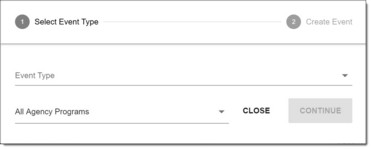
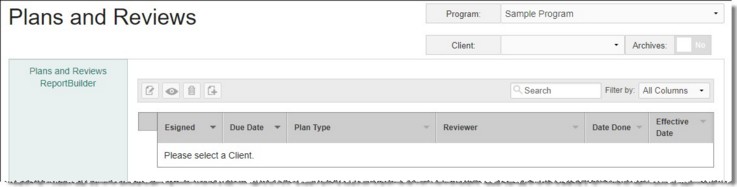
![]() TIP: To schedule a plan or review for a former (discharged) individual, first click the Roster Archives toggle to the right of the client selection list.
TIP: To schedule a plan or review for a former (discharged) individual, first click the Roster Archives toggle to the right of the client selection list.
The page is automatically refreshed to display any existing plans/reviews for the selected client.
![]() Due Date - In this field, type the due date for the plan using mm/dd/yyyy format, or select it using the available date picker drop-down arrow.
Due Date - In this field, type the due date for the plan using mm/dd/yyyy format, or select it using the available date picker drop-down arrow.
![]() Type - Click this drop-down arrow and select the plan type. The selection list options will vary based on the type of plan configured for use with this program. In a basic Goal Plan that uses the default plan labels, the options will be "Service Plan - Initial Plan" and "Service Plan - Plan Review." (Keep in mind that once the plan has been saved the type can no longer be changed.)
Type - Click this drop-down arrow and select the plan type. The selection list options will vary based on the type of plan configured for use with this program. In a basic Goal Plan that uses the default plan labels, the options will be "Service Plan - Initial Plan" and "Service Plan - Plan Review." (Keep in mind that once the plan has been saved the type can no longer be changed.)
![]() Reviewer - Click this drop-down arrow and select the worker responsible for the plan/review being scheduled. The contents of this list include users with chart access permission to the program selected in step 4.
Reviewer - Click this drop-down arrow and select the worker responsible for the plan/review being scheduled. The contents of this list include users with chart access permission to the program selected in step 4.
If you're scheduling a review a pop-up is displayed asking if you'd like to copy review data. If you want to pull data in from the initial plan (in the case of the first review) or the previous review (in the case of subsequent reviews), click Copy Data; otherwise, click Return to Index. (Note that the copy option is only made available when the last plan has a due date that is prior to the due date of the new plan.)
If you scheduled an initial plan or a review using the Copy Data option, the plan/review is now opened for data entry. To fill out the plan/review at this time, continue with data entry; otherwise, the scheduling process is complete.
The process of scheduling a plan or review is now complete.
https://demodb.footholdtechnology.com/help/?12369