|   |
To schedule a provider appointment for a client from within the Calendar, complete the following steps:
![]() TIP: In order to schedule provider appointments, you must have the following permissions:
TIP: In order to schedule provider appointments, you must have the following permissions:
Display Any Chart Records Buttons
Display Chart Records Medical Button -or- Display Chart Records Profile Button
The scheduling pop-up is displayed.
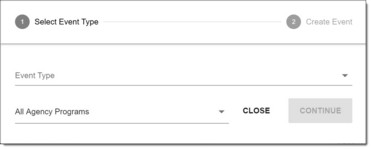
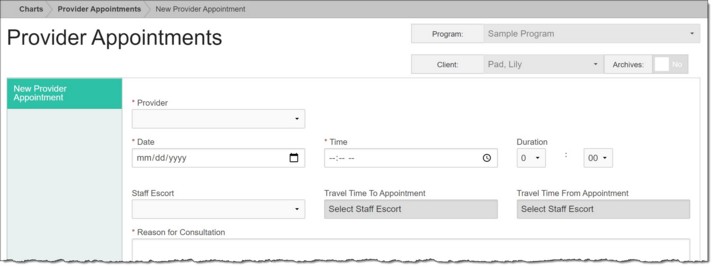
The process of scheduling a provider appointment is now complete.
https://demodb.footholdtechnology.com/help/?12371