|   |
To enter a staff information record for a new hire, complete the following steps from the AWARDS Home screen:
![]() IMPORTANT! If a former employee has been re-hired, do NOT enter a new staff information record for him/her. Instead, re-active his/her existing staff information record from the staff archives following the instructions located here.
IMPORTANT! If a former employee has been re-hired, do NOT enter a new staff information record for him/her. Instead, re-active his/her existing staff information record from the staff archives following the instructions located here.
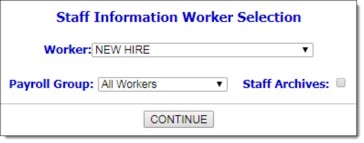
![]() TIP: For information on updating an existing staff information record rather than creating a new one, click here.
TIP: For information on updating an existing staff information record rather than creating a new one, click here.
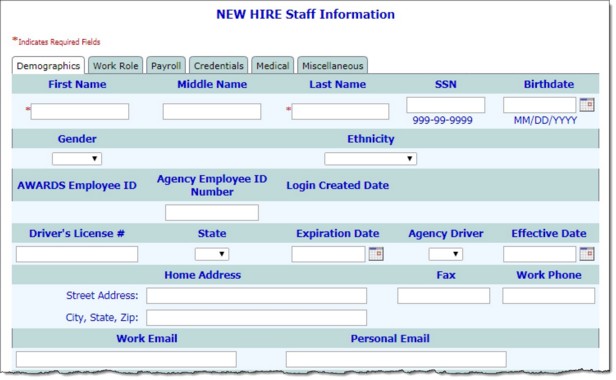
![]() Demographics
Demographics
![]() Work Role
Work Role
![]() Payroll
Payroll
![]() Credentials
Credentials
![]() File Cabinet
File Cabinet
![]() TIP: For more information on the fields/options found on each of the staff information tabs, please see the Staff Information Fields/Options.
TIP: For more information on the fields/options found on each of the staff information tabs, please see the Staff Information Fields/Options.
Additional tabs may also be available representing employee-centric FormBuilder forms. Those tabs should be filled out at this time as necessary.
![]() TIP: At this time, any of the following may be done:
TIP: At this time, any of the following may be done:
![]() To make additional changes to the staff information record, click DATA ENTRY to return to the NEW HIRE Staff Information page.
To make additional changes to the staff information record, click DATA ENTRY to return to the NEW HIRE Staff Information page.
![]() To add another new hire to the system, click NEXT PERSON. The Staff Information Worker Selection page is displayed. Repeat steps 3 through 6 above as necessary.
To add another new hire to the system, click NEXT PERSON. The Staff Information Worker Selection page is displayed. Repeat steps 3 through 6 above as necessary.
![]() To access the System Setup module Login Maintenance feature for the purposes of creating an AWARDS login for the new hire, click Login Maintenance.
To access the System Setup module Login Maintenance feature for the purposes of creating an AWARDS login for the new hire, click Login Maintenance.
The process of entering a staff information record is now complete.
![]() IMPORTANT! Creating a staff information record for a new hire does not give him/her access to AWARDS. Before the employee can work with AWARDS, four additional tasks must be completed:
IMPORTANT! Creating a staff information record for a new hire does not give him/her access to AWARDS. Before the employee can work with AWARDS, four additional tasks must be completed:
![]() Create an AWARDS Login - To do so, follow the instructions found under Creating an Employee Login.
Create an AWARDS Login - To do so, follow the instructions found under Creating an Employee Login.
![]() Assign permissions to the new user - To do so, follow the instructions found under Updating User Permissions.
Assign permissions to the new user - To do so, follow the instructions found under Updating User Permissions.
![]() Test the user's login - To do so, sign on as that user and make sure that he or she has access to all appropriate AWARDS modules and features, as well as to the correct program(s).
Test the user's login - To do so, sign on as that user and make sure that he or she has access to all appropriate AWARDS modules and features, as well as to the correct program(s).
![]() Provide the user with his or her login - Do so according to any existing internal procedures, being sure to tell the employee to change his or her password upon first logging in.
Provide the user with his or her login - Do so according to any existing internal procedures, being sure to tell the employee to change his or her password upon first logging in.
For detailed information on the full process of creating a new AWARDS user, see the Creating an Employee Login Instruction Sheet.
https://demodb.footholdtechnology.com/help/?10934