|   |
If an employee leaves the agency and is later re-hired, do NOT create a new staff information record for that employee. Instead, re-active his or her archived staff information record by completing the following steps from the AWARDS Home screen:
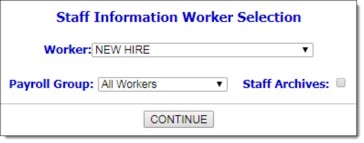
![]() TIP: To narrow record selection to those employees in a specific payroll group, first click the Payroll Group drop-down arrow and select the appropriate group. The default value is "All Workers."
TIP: To narrow record selection to those employees in a specific payroll group, first click the Payroll Group drop-down arrow and select the appropriate group. The default value is "All Workers."
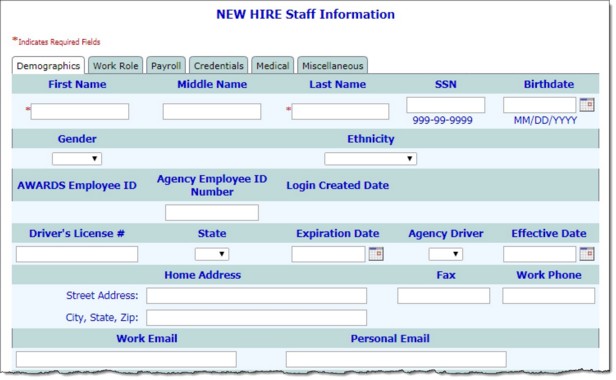
![]() TIP: To make additional changes to the staff information record, click DATA ENTRY to return to the Staff Information page.
TIP: To make additional changes to the staff information record, click DATA ENTRY to return to the Staff Information page.
The process of re-activating a terminated employee is now complete.
https://demodb.footholdtechnology.com/help/?10938