|   |
![]() TIP: An employee login cannot be created for a new user unless a staff information record has been created for him or her using the Human Resources module Staff Information feature.
TIP: An employee login cannot be created for a new user unless a staff information record has been created for him or her using the Human Resources module Staff Information feature.
To create a new AWARDS login ID and password for an employee, complete the following steps from the AWARDS Home screen:
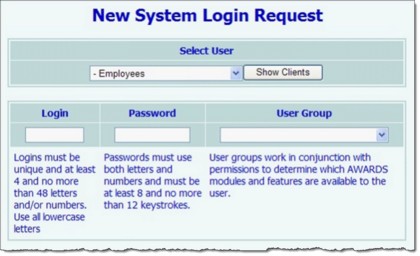
![]() TIP: By default, the Select Users list is composed of employees with a staff information record who do not yet have a login. For users with the Change Login Name permission, the list contains all employees, regardless of whether they have logins. Selecting an employee who already has a login will result in the existing login information being changed, NOT the creation of another login. For more information on changing existing logins, click here.
TIP: By default, the Select Users list is composed of employees with a staff information record who do not yet have a login. For users with the Change Login Name permission, the list contains all employees, regardless of whether they have logins. Selecting an employee who already has a login will result in the existing login information being changed, NOT the creation of another login. For more information on changing existing logins, click here.
![]() TIP: When entering the login, be sure that it is unique and that it is at least 4, but no more than 48, lowercase letters and/or numbers.
TIP: When entering the login, be sure that it is unique and that it is at least 4, but no more than 48, lowercase letters and/or numbers.
![]() TIP: When entering the password, use at least 8, but no more than 12, letters and numbers.
TIP: When entering the password, use at least 8, but no more than 12, letters and numbers.
![]() NOTE: The employee can later change his or her password, as can his or her supervisor and others with the proper authority.
NOTE: The employee can later change his or her password, as can his or her supervisor and others with the proper authority.
![]() TIP: User groups work in conjunction with permissions to determine which AWARDS modules and features are available to the user. For more information on user groups and how they work with permissions, click here.
TIP: User groups work in conjunction with permissions to determine which AWARDS modules and features are available to the user. For more information on user groups and how they work with permissions, click here.
The process of creating an AWARDS login ID and password is now complete.
![]() IMPORTANT! Before giving the new user his or her login information, three additional tasks must be completed:
IMPORTANT! Before giving the new user his or her login information, three additional tasks must be completed:
![]() Assign permissions to the new user - To do so, follow the instructions found under Updating User Permissions.
Assign permissions to the new user - To do so, follow the instructions found under Updating User Permissions.
![]() Test the user's login - To do so, sign on as that user and make sure that he or she has access to all appropriate AWARDS modules and features, as well as to the correct program(s).
Test the user's login - To do so, sign on as that user and make sure that he or she has access to all appropriate AWARDS modules and features, as well as to the correct program(s).
![]() Provide the user with his or her login - Do so according to any existing internal procedures, being sure to tell the employee to change his or her password upon first logging in. Additionally, be sure to the direct the user to complete his/her security information immediately after logging in for the first time in order to facilitate easy access to forgotten login and password information in the future.
Provide the user with his or her login - Do so according to any existing internal procedures, being sure to tell the employee to change his or her password upon first logging in. Additionally, be sure to the direct the user to complete his/her security information immediately after logging in for the first time in order to facilitate easy access to forgotten login and password information in the future.
![]() NOTE: Your agency's password policy rules may result in the user automatically being prompted to reset his/her password after first logging in. In such cases a link will be provided for the user after his/her password is reset, providing easy access to the security information data entry page.
NOTE: Your agency's password policy rules may result in the user automatically being prompted to reset his/her password after first logging in. In such cases a link will be provided for the user after his/her password is reset, providing easy access to the security information data entry page.
https://demodb.footholdtechnology.com/help/?10783