|   |
The Household Composition feature can be accessed in the following ways within AWARDS:
![]() By clicking the Household Composition button on a client's face sheet in the Profile module
By clicking the Household Composition button on a client's face sheet in the Profile module
![]() By completing a new admission in a program set to display the Household Composition button on client face sheets
By completing a new admission in a program set to display the Household Composition button on client face sheets
![]() TIP: The Household Composition feature may also be accessible at your agency if it is set to appear as a dynamic section on a FormBuilder form.
TIP: The Household Composition feature may also be accessible at your agency if it is set to appear as a dynamic section on a FormBuilder form.
To access the Household Composition feature, complete the following steps:
If you ARE completing a client admission, you will be redirected to the Household Composition form for the client upon saving the admission record. You will be asked to create a new household for the client being admitted, or to join them into an existing household. Once the household is created, skip to step 6.
![]() TIP: For more information on completing household setup for new clients, see Multi-Step Intake/Admission or Single-Step Intake/Admission.
TIP: For more information on completing household setup for new clients, see Multi-Step Intake/Admission or Single-Step Intake/Admission.
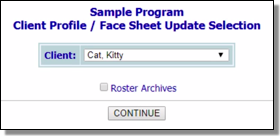
![]() TIP: To work with the records of a former (discharged) client, first click Roster Archives beneath the client selection option.
TIP: To work with the records of a former (discharged) client, first click Roster Archives beneath the client selection option.
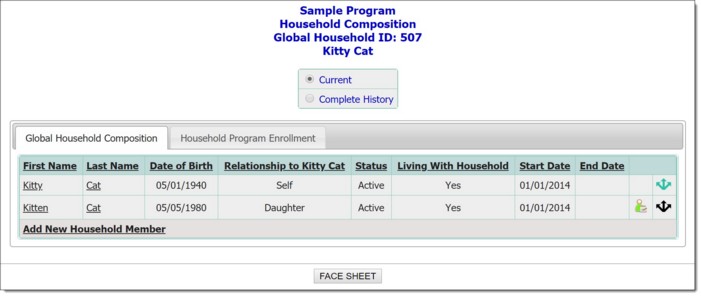
By default, the Household Composition page opens with the "Global Household Composition" tab displayed, and lists the current household members (as of today's date).
For detailed information on each of the Household Composition viewing options, please see Household Composition Viewing Options.
The process of accessing the Household Composition feature is now complete.
https://demodb.footholdtechnology.com/help/?11653