|   |
The Services Delivery Report, available from within the AWARDS Reports module, contains individual detail and summary information for service contacts that took place during a specified date range. To view a Supportive Services Delivery Report, complete the following steps:
![]() IMPORTANT! The Supportive Services Delivery Report looks at individual services recorded in each contact record using the supportive services checklist. To view a version of the report that includes data on the "Primary Problem Area" service type rather than on in the individual services provided, please use the Contacts Log Report feature, also in the Reports module.
IMPORTANT! The Supportive Services Delivery Report looks at individual services recorded in each contact record using the supportive services checklist. To view a version of the report that includes data on the "Primary Problem Area" service type rather than on in the individual services provided, please use the Contacts Log Report feature, also in the Reports module.

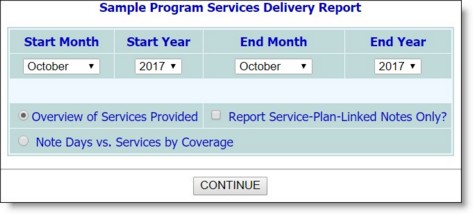
![]() Overview of Services Provided - When this option is selected, the report will include information on the number of services per client, number of clients served, and the number of services provided per client per day, as well as the number of progress notes written for each service type.
Overview of Services Provided - When this option is selected, the report will include information on the number of services per client, number of clients served, and the number of services provided per client per day, as well as the number of progress notes written for each service type.
![]() Note Days vs Services by Coverage - When this option is selected, the report will be generated in the form of a service coordinator documentation activity report for a selected worker or all workers. This report will include information on those consumers each service coordinator has written a note for during the selected time period, as well as the number of note days and ISP note dates for each of those consumers. This report will also contains the total number of progress notes, group notes, referral tracking notes, consumers, attendance, and applicants for each service coordinator or the selected service coordinator.
Note Days vs Services by Coverage - When this option is selected, the report will be generated in the form of a service coordinator documentation activity report for a selected worker or all workers. This report will include information on those consumers each service coordinator has written a note for during the selected time period, as well as the number of note days and ISP note dates for each of those consumers. This report will also contains the total number of progress notes, group notes, referral tracking notes, consumers, attendance, and applicants for each service coordinator or the selected service coordinator.
If the Overview of Services Provided option was selected in step 7, the read-only services delivery report is displayed on the Services Delivery Report page. The process of viewing a services delivery report is now complete.
If the Note Days vs Services by Coverage option was selected in step 7, the Service Coordinator Documentation Activity Report Worker Selection page is displayed. Continue with step 10.
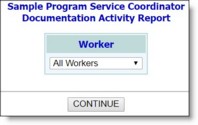
The process of viewing a services delivery report is now complete.
https://demodb.footholdtechnology.com/help/?11470