|   |
To delete a supportive services checklist record, complete the following steps from the AWARDS Home screen:
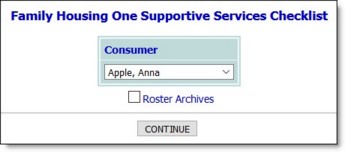
![]() TIP: If the checklist record to be entered or updated is for a former (discharged) consumer, first click the Roster Archives checkbox.
TIP: If the checklist record to be entered or updated is for a former (discharged) consumer, first click the Roster Archives checkbox.
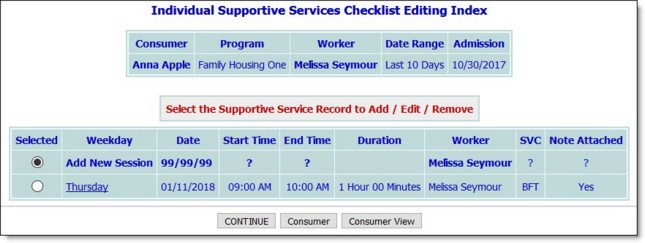
This page contains a list of all existing checklist records for the selected consumer that have dates within the editing window shown at the top of the page.
![]() NOTE: Records for which there is a corresponding progress note are indicated by a "Yes" value in the Note Attached column on this page; otherwise, that column contains "No."
NOTE: Records for which there is a corresponding progress note are indicated by a "Yes" value in the Note Attached column on this page; otherwise, that column contains "No."
![]() NOTE: A solid bullet next to a record indicates that it has been locked and cannot be opened for deleting. If necessary, this type of record can be unlocked by users with the "Unlock Contact Log" permission, at which point it can be selected for deletion as needed. (For more information, please refer to the Supportive Services Checklist Frequently Asked Questions.)
NOTE: A solid bullet next to a record indicates that it has been locked and cannot be opened for deleting. If necessary, this type of record can be unlocked by users with the "Unlock Contact Log" permission, at which point it can be selected for deletion as needed. (For more information, please refer to the Supportive Services Checklist Frequently Asked Questions.)
![]() NOTE: A lock and key icon next to a record indicates that the progress note associated with it has been electronically signed, preventing further edits. Such records cannot be unlocked and cannot be selected for deletion.
NOTE: A lock and key icon next to a record indicates that the progress note associated with it has been electronically signed, preventing further edits. Such records cannot be unlocked and cannot be selected for deletion.
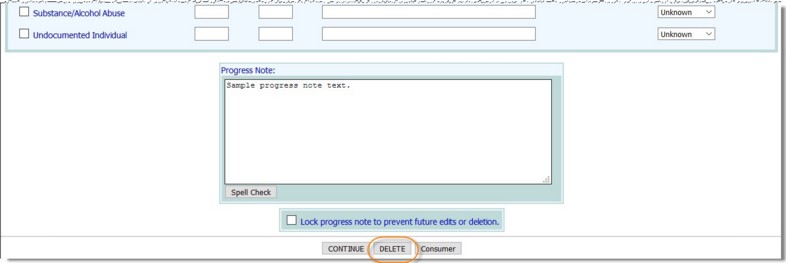
A confirmation page is then displayed.
The process of deleting a supportive services checklist record is now complete.
https://demodb.footholdtechnology.com/help/?11469