|   |
The Contacts Log Report, available from within the AWARDS Reports module, enables you to view a read-only report of contacts log information selected based on a variety of criteria. To view a contacts log report, complete the following steps:

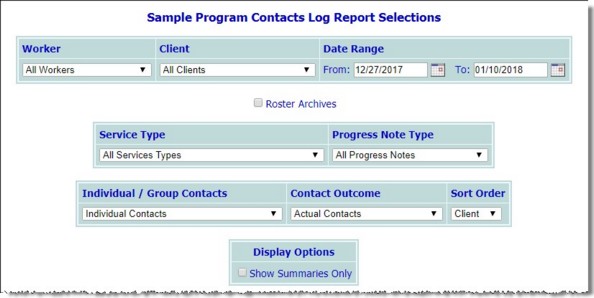
![]() NOTE: The worker selection list is populated with members of the "Direct Care Program Director," "Direct Care Staff," and "Executive Officer" user groups, as well as users with have the "Include In Direct Care Staff Lists" permission.
NOTE: The worker selection list is populated with members of the "Direct Care Program Director," "Direct Care Staff," and "Executive Officer" user groups, as well as users with have the "Include In Direct Care Staff Lists" permission.
![]() TIP: If the report to be viewed is for a former (discharged) client, first click the Roster Archives checkbox beneath the client selection option. "All Workers" must be selected from the Worker selection list (referenced in step 6) when using this option.
TIP: If the report to be viewed is for a former (discharged) client, first click the Roster Archives checkbox beneath the client selection option. "All Workers" must be selected from the Worker selection list (referenced in step 6) when using this option.
|
All Services Types |
Housing |
|
Empowerment and Self Help |
School and Training Opportunities |
|
Problem Solving |
Daily Activities |
|
Work Opportunities |
Health |
|
Wellness Self-Management and Relapse Prevention |
Money Management and Entitlements |
|
Family Life and Social Relationships |
Medication Support |
|
Integrated Treatment for Substance Abuse |
Service Planning and Coordination |
|
Engagement |
Other Service Type |
![]() NOTE: The Service Type drop-down list is optional and does not appear for all agencies and programs. If you do not currently see this option and would like it turned on, please contact the Help Desk.
NOTE: The Service Type drop-down list is optional and does not appear for all agencies and programs. If you do not currently see this option and would like it turned on, please contact the Help Desk.
|
Individual Contacts |
Group Attendance Contacts |
|
Individual and Group Attendance Contacts |
Collateral Contacts |
|
Individual and Collateral Contacts |
Group Attendance and Collateral Contacts |
|
All Contacts |
|
![]() NOTE: Group attendance information that is reflected in the report is pulled from both group contacts recorded using the Group Notes feature in the Services - Group module and Activities records (which are not associated with a service type or writer).
NOTE: Group attendance information that is reflected in the report is pulled from both group contacts recorded using the Group Notes feature in the Services - Group module and Activities records (which are not associated with a service type or writer).
|
Actual Contacts |
Attempted Contacts |
Actual and Attempted Contacts |
![]() Consumer - When this option is selected, contacts log report information is sorted alphabetically by consumer name.
Consumer - When this option is selected, contacts log report information is sorted alphabetically by consumer name.
![]() Worker - When this option is selected, contacts log report information is sorted alphabetically by worker and consumer based on each worker's caseload.
Worker - When this option is selected, contacts log report information is sorted alphabetically by worker and consumer based on each worker's caseload.
![]() Date - When this option is selected, contacts log report information is sorted by date of contact, with the most recent contacts listed last.
Date - When this option is selected, contacts log report information is sorted by date of contact, with the most recent contacts listed last.
The contents of this read-only report are based on the selections made on the previous pages; however, all contacts log reports contain the following information: consumer name, contact date, length (minutes), service type, and worker name.
The report flags time overlaps for contacts entered when sorted by either client or worker. Times that overlap with another contact appear in bold red font with an exclamation point (!) next to the Time of Contact for both face-to-face and non face-to-face contacts. When the report is sorted by client, the report flags any contacts with overlapping times, assuming clients should not be receiving more than one contact at a given time. Likewise, when the report is sorted by worker, the report flags any contacts with overlapping times, assuming workers should not be making more than one contact at a given time. In order to see all overlaps, whether they relate to clients or workers, the report should be run twice using those two sort options.
Contacts log reports also contain statistics on the total number of contact hours, contacts, and notes for each consumer, worker, or date, as well as the overall total number of contact hours, contacts, and progress notes.
When the report is sorted by Consumer, the summary line also includes the total number of workers who provided the contacts, the total number of onsite face-to-face contacts located at "This Program Site" and the total number of offsite face-to-face contacts provided at any other site. (Group notes and group activities attendance will be reported in the "onsite" category.) Any contacts for which there is no location selection, or for which the location is N/A, are recorded at the bottom of the report in the "Location Overall" totals as location "None."
![]() NOTE: A "Yes" in the Note Attached column of the contacts log report indicates that there is a corresponding progress note for that contact.
NOTE: A "Yes" in the Note Attached column of the contacts log report indicates that there is a corresponding progress note for that contact.
The process of viewing a contacts log report is now complete.
https://demodb.footholdtechnology.com/help/?10254