|   |
The final step in the multi-step intake/admission process is to process consumer admission. To do so, complete the following steps:
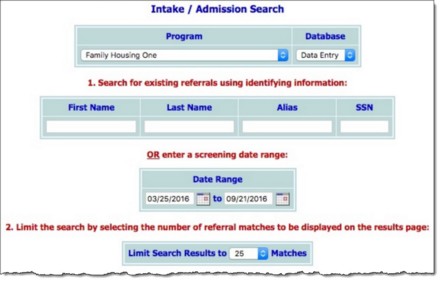
![]() By Name - To limit referral record selection by consumer name, type his or her name, initials, and/or alias into the First Name, Last Name, and/or Alias fields, respectively.
By Name - To limit referral record selection by consumer name, type his or her name, initials, and/or alias into the First Name, Last Name, and/or Alias fields, respectively.
![]() NOTE: Some agencies may also be able to search by other identifying information, such as social security number.
NOTE: Some agencies may also be able to search by other identifying information, such as social security number.
![]() By Screening Date - To limit referral record selection by date range, make adjustments to the default values in the "from" and "to" Date Range fields. Only those referrals with screening dates in the range entered here are included in the search results.
By Screening Date - To limit referral record selection by date range, make adjustments to the default values in the "from" and "to" Date Range fields. Only those referrals with screening dates in the range entered here are included in the search results.
![]() TIP: Click the heading of any column in the results table to sort the contents by that variable.
TIP: Click the heading of any column in the results table to sort the contents by that variable.
![]() Referral source information has been entered - Referral source information must be entered before admission can be processed.
Referral source information has been entered - Referral source information must be entered before admission can be processed.
![]() The correct referral status has been selected - The intake status must be set to "Accepted-Admission."
The correct referral status has been selected - The intake status must be set to "Accepted-Admission."
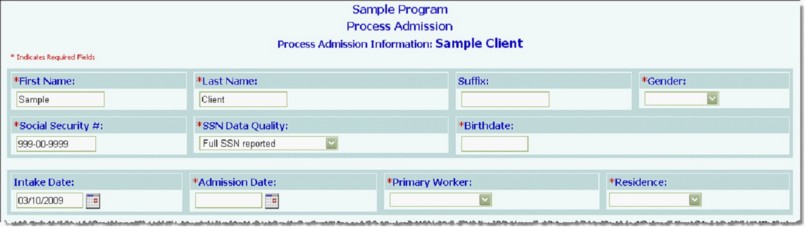
![]() TIP: When completing this page, please remember that the Admission Date must be on or after the Intake Date.
TIP: When completing this page, please remember that the Admission Date must be on or after the Intake Date.
![]() TIP: Residential programs may contain a Residence drop-down list separated into two sections: Vacant Units and Occupied Units. The beds listed under Vacant Units belong to apartments/units where all beds are listed as vacant. The beds listed under Occupied Units belong to apartments/units where at least one bed is already occupied. Selecting a bed listed under Occupied Units places the client in a unit with roommates, which may be other household members.
TIP: Residential programs may contain a Residence drop-down list separated into two sections: Vacant Units and Occupied Units. The beds listed under Vacant Units belong to apartments/units where all beds are listed as vacant. The beds listed under Occupied Units belong to apartments/units where at least one bed is already occupied. Selecting a bed listed under Occupied Units places the client in a unit with roommates, which may be other household members.
![]() Entitlements collection - If the program is set to collect entitlements information at admission. From here you can enter entitlement information for the consumer.
Entitlements collection - If the program is set to collect entitlements information at admission. From here you can enter entitlement information for the consumer.
![]() Household Composition - If the program is set to collect household information. From here you can place the consumer into a new or existing household. For more information on adding a consumer to an existing household, click here. For more information about households functionality more generally, click here.
Household Composition - If the program is set to collect household information. From here you can place the consumer into a new or existing household. For more information on adding a consumer to an existing household, click here. For more information about households functionality more generally, click here.
The multi-step intake/admission process is now complete.
https://demodb.footholdtechnology.com/help/?11319