|   |
To enter, update, or delete a job interview record, complete the following steps from the AWARDS Home screen:
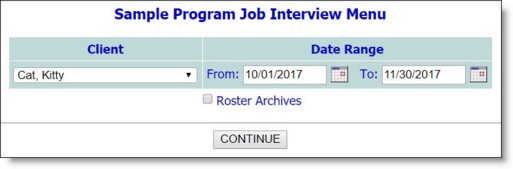
![]() TIP: If the job interview record to be worked with is for a former (discharged) client, first click Roster Archives beneath the client selection option.
TIP: If the job interview record to be worked with is for a former (discharged) client, first click Roster Archives beneath the client selection option.
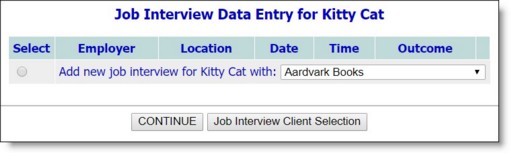
This page lists any existing job interview records for the selected client where the interview date falls within the date range specified on the previous page. It also provides the option to add a new interview record.
To add a new record, click the radio button next to "Add new job interview" and click the corresponding drop-down arrow to select the employer the interview is being conducted with.
![]() TIP: If the appropriate employer is not listed, use the Employers feature to create a new employer record. Once that record has been created, return to the Job Interviews feature where the new employer will now be available for selection.
TIP: If the appropriate employer is not listed, use the Employers feature to create a new employer record. Once that record has been created, return to the Job Interviews feature where the new employer will now be available for selection.
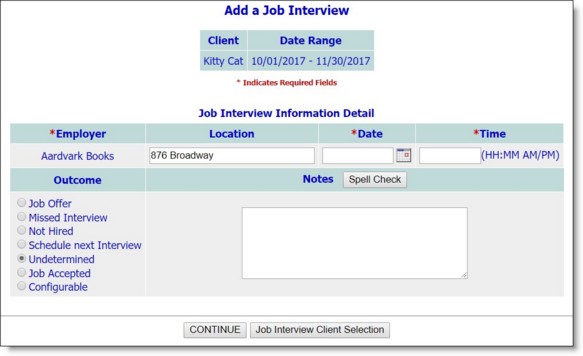
When deleting a record, click the Remove? checkbox.
![]() NOTE: Scheduled job interviews are available for viewing in the Calendar module, even by users without access to the Job Interviews functionality. Users who do have access to that functionality can also schedule and maintain job interview information from within the Calendar. Note that this information is only shown in the Calendar when using the "Program" or "Consumer" views. For the former, AWARDS only displays interviews that fall within the program stay of the client.
NOTE: Scheduled job interviews are available for viewing in the Calendar module, even by users without access to the Job Interviews functionality. Users who do have access to that functionality can also schedule and maintain job interview information from within the Calendar. Note that this information is only shown in the Calendar when using the "Program" or "Consumer" views. For the former, AWARDS only displays interviews that fall within the program stay of the client.
The process of entering, updating, or deleting a job interview record is now complete.
https://demodb.footholdtechnology.com/help/?10453