|   |
A sortable read-only report that includes basic job interview detail is available from within the AWARDS Reports module. To view this report, complete the following steps from the AWARDS Home screen:

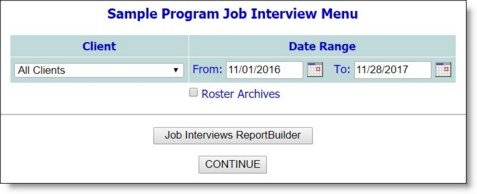
![]() TIP: If the client for whom the report is to be run is a former (discharged) client, first click Roster Archives beneath the client selection option.
TIP: If the client for whom the report is to be run is a former (discharged) client, first click Roster Archives beneath the client selection option.
The contents of this read-only report include consumer, employer, outcome, date, and time information, as well as the total number of interviews (per consumer and for all consumers if appropriate).
Click an underlined report table heading to sort the report data by that information type.
![]() TIP: To export the work schedule data to Microsoft Excel for further analysis, click the Excel File link. A PHI Download Alert is displayed, reminding you of your obligation to properly handle any confidential data and/or protected health information (PHI) within the download in accordance with related government regulations and agency policies. After reading the alert, click OK to acknowledge it and proceed with the export, or Cancel to return to the previous page.
TIP: To export the work schedule data to Microsoft Excel for further analysis, click the Excel File link. A PHI Download Alert is displayed, reminding you of your obligation to properly handle any confidential data and/or protected health information (PHI) within the download in accordance with related government regulations and agency policies. After reading the alert, click OK to acknowledge it and proceed with the export, or Cancel to return to the previous page.
The process of viewing a job interview report is now complete.
https://demodb.footholdtechnology.com/help/?10464