|   |
Does AWARDS have the equivalent of an Auditor login?
How can I tell when a user last logged into AWARDS?
How do I add a new employee to the system?
How do I change a login that was entered incorrectly?
How do I remove a consumer login?
What does a consumer login give the user access to?
Why is the list of employees incomplete when using Create New Login?
When changes are made to an employee's name, AWARDS automatically maps the new spelling to that employee's current login information. As a result, it is only necessary to change the login in the event that the login is now also incorrect due to the name change (for example, if it uses an employee's maiden name instead of her new married name).
Return to the top of the page.
Does AWARDS have the equivalent of an Auditor login?
The Restricted Census Access feature provides agencies with a great way to set up an auditor login by removing access to all client records in a program, except for those explicitly granted. For more information on that feature, click here.
Return to the top of the page.
How can I tell when a user last logged into AWARDS?
The User Login ReportBuilder provides that detail. For more information, click here.
Return to the top of the page.
How do I add a new employee to the system?
The process of adding staff in AWARDS has four steps: 1) creating a staff information record using the Human Resources module Staff Information feature, 2) creating a user login using the System Setup module, Login Maintenance, Create New Login feature, 3) assigning permissions using the System Setup module Permissions Maintenance feature, and 4) testing and conveying the login.
An instruction sheet detailing the full process can be found here.
Return to the top of the page.
How do I change a login that was entered incorrectly?
Changes to login IDs can be made by users with access to the System Setup module as well as the "New System Login Data Entry" and "Change Login Name" permissions. For complete instructions on changing a login ID, click here.
![]() TIP: Please be aware that if you change a user's login information before he/she first accesses AWARDS, it negates the optional Password Policy Rule requiring a user to change his/her password the first time they login. In such cases the user should manually be reminded to set a new password when logging in for the first time.
TIP: Please be aware that if you change a user's login information before he/she first accesses AWARDS, it negates the optional Password Policy Rule requiring a user to change his/her password the first time they login. In such cases the user should manually be reminded to set a new password when logging in for the first time.
Return to the top of the page.
How do I remove a consumer login?
When a consumer with an AWARDS login is discharged, the login record is not closed out so that the consumer can continue to access his/her health records in the future as needed. If it's ever necessary to prevent that access for some reason, you can change the password for that login. The consumer will still continue to show up in the User Login ReportBuilder in such cases, but would not be able to login.
To change the password for a discharged consumer, use the Password Reset feature, being sure to check off the Show Discharged Consumer Logins checkbox, and then choosing the year in which the consumer was discharged from the Discharge Window drop-down. You will then be able to select the former consumer from the database user selection list and change the password as needed.
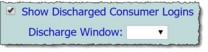
![]() TIP: If the consumer still has at least one active program history record open in AWARDS, the Block Login Access feature can be used to remove the password entirely rather than resetting it as detailed above.
TIP: If the consumer still has at least one active program history record open in AWARDS, the Block Login Access feature can be used to remove the password entirely rather than resetting it as detailed above.
Return to the top of the page.
What does a consumer login give the user access to?
For consumers with AWARDS logins, the level of access in the system is based on the user group to which they are assigned. (User group assignments are set at the time the user's login is created. For more information click here and refer to step 8.)
![]() Consumer - or - Consumer/Staff User Groups - Individuals in these user groups can access general information modules, the password module, and a consumer records module. Under consumer records there are buttons for the face sheet, progress notes, and service plans or plans and reviews. The face sheet button only provides the user access to his or her own face sheet in report mode. Likewise service plans and plans and reviews, which gives the user access to his/her plans in report mode only. The progress notes button enables the user to do data entry, but only for him or herself.
Consumer - or - Consumer/Staff User Groups - Individuals in these user groups can access general information modules, the password module, and a consumer records module. Under consumer records there are buttons for the face sheet, progress notes, and service plans or plans and reviews. The face sheet button only provides the user access to his or her own face sheet in report mode. Likewise service plans and plans and reviews, which gives the user access to his/her plans in report mode only. The progress notes button enables the user to do data entry, but only for him or herself.
Members of these user groups can also enter group attendance data if the Reception Desk module Permitted Users feature has been configured to allow them to do so. Consumers/members added to the permitted users list see a Reception Desk module on their AWARDS Home screen. Within that module, he or she will have access to the Program Attendance functionality, as well as a button with which to access the Group Activities feature.
![]() TIP: There is functionality that can be turned on upon request that will also:
TIP: There is functionality that can be turned on upon request that will also:
- enable consumers in these user groups to write group notes
- enable consumers in the Consumer user group to have access to forms placed on the face sheet, as well as data entry access to limited portions of the face sheet
To request that either of these features be turned on in your AWARDS database if they are not already, please contact the Help Desk for assistance.
![]() Client Portal User Group - Individuals in this user group are restricted to accessing their own face sheets in read-only mode. For clients in agencies taking advantage of the AWARDS Certified Edition functionality this user group also provides access to a CCDA Summary of Care button for quick access to the electronic copy of his/her health records.
Client Portal User Group - Individuals in this user group are restricted to accessing their own face sheets in read-only mode. For clients in agencies taking advantage of the AWARDS Certified Edition functionality this user group also provides access to a CCDA Summary of Care button for quick access to the electronic copy of his/her health records.
Return to the top of the page.
Why is the list of employees incomplete when using Create New Login?
Users with the "Change Login Name" permission will see all employees in the employee selection list in the Login Maintenance feature. Users without that permission will only see employees who do not already have a login created for them. If with the latter setup there is an employee missing from the list who you believe does not have a login, go to the Messages module Address Book feature and search for that employee. If he or she has a login, his or her name and login ID will be included in the search results.
Return to the top of the page.
https://demodb.footholdtechnology.com/help/?10746