|   |
The MAR feature is an optional database feature that provides agencies with an electronic version of the Medical module's Medication Monitoring Form. It is used to view and create medication administration records for those medications documented in the Medications feature.
![]() NOTE: Data entry access to the MAR is optional, and is not on by default. If it is not currently configured for your agency and you would like it to be, please complete the MAR - Implementation Requests Form, or contact the Help Desk for assistance.
NOTE: Data entry access to the MAR is optional, and is not on by default. If it is not currently configured for your agency and you would like it to be, please complete the MAR - Implementation Requests Form, or contact the Help Desk for assistance.
![]() NOTE: Medication administration records created using this process do NOT display on the Medication Monitoring Form, as it is meant to be completed manually.
NOTE: Medication administration records created using this process do NOT display on the Medication Monitoring Form, as it is meant to be completed manually.
![]() IMPORTANT! The "Administration" label in the MAR is configurable at the program type level. As a result, the administration label referenced throughout this section of Online Help may be shown differently in your AWARDS database. Regardless of the label, the functionality works as described here.
IMPORTANT! The "Administration" label in the MAR is configurable at the program type level. As a result, the administration label referenced throughout this section of Online Help may be shown differently in your AWARDS database. Regardless of the label, the functionality works as described here.
To enter a medication administration record (MAR), complete the following steps from the AWARDS Home screen:
![]() TIP: The following process documents using the MAR feature from the medications index, which allows for multi-medication administration. Single-medication administration records can also be entered from within individual medication records in data entry mode; to do so, click Administration Records from the left-hand menu to open the Administration Records index page. The fields and options available for data entry are the same regardless of the access point.
TIP: The following process documents using the MAR feature from the medications index, which allows for multi-medication administration. Single-medication administration records can also be entered from within individual medication records in data entry mode; to do so, click Administration Records from the left-hand menu to open the Administration Records index page. The fields and options available for data entry are the same regardless of the access point.
![]() WARNING! Saving an administration record using the process outlined here requires an electronic signature from the user completing the data entry process. As a result, care should be used during this process as saved medication administration records cannot be edited or deleted after signing.
WARNING! Saving an administration record using the process outlined here requires an electronic signature from the user completing the data entry process. As a result, care should be used during this process as saved medication administration records cannot be edited or deleted after signing.
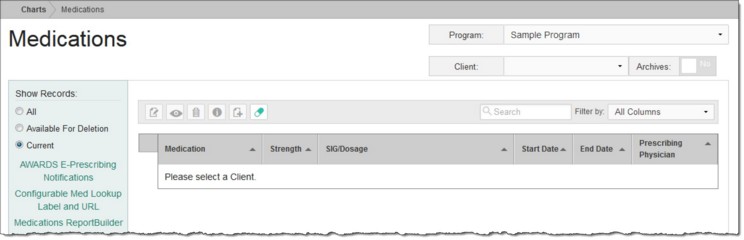
![]() TIP: If the medication records to be worked with are for a former (discharged) client, first click the Archives toggle to the right of the client selection option.
TIP: If the medication records to be worked with are for a former (discharged) client, first click the Archives toggle to the right of the client selection option.
The index page is automatically refreshed to display any existing medication records for the selected client.
![]() TIP: If you do not see the MAR link in the left-hand menu, it is an indication that this feature has not been turned on in your AWARDS database. Please complete the MAR - Implementation Requests Form, or contact the Help Desk for assistance.
TIP: If you do not see the MAR link in the left-hand menu, it is an indication that this feature has not been turned on in your AWARDS database. Please complete the MAR - Implementation Requests Form, or contact the Help Desk for assistance.
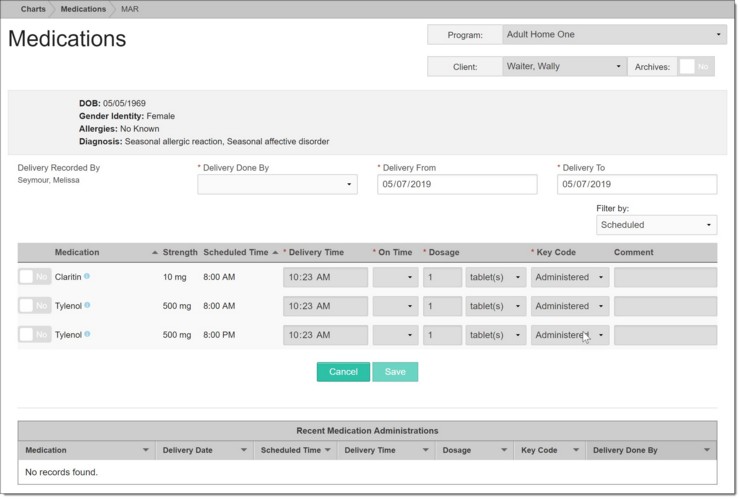
This page contains read-only client information at the top, followed by data entry fields/options, and a table displaying all medications available for administration. Also included at the bottom of the page is a table of recently administered medications for the client - those with administration dates within the last seven days, starting with the most recent.
![]() NOTE: You can only select someone other than yourself from this list if the third party data entry option has been set for your agency as detailed in the MAR - Implementation Requests Form. In such instances your name is still automatically captured on the record under "Administration Recorded By" to the left of the Done By option.
NOTE: You can only select someone other than yourself from this list if the third party data entry option has been set for your agency as detailed in the MAR - Implementation Requests Form. In such instances your name is still automatically captured on the record under "Administration Recorded By" to the left of the Done By option.
![]() NOTE: Keep in mind that regardless of the date range you have set, medication rows are not displayed for administration dates prior to a medication's start date, or after its end date. Additionally, data entry is disallowed for future dates unless the medication was specified as "Self-Administering" during the medication data entry process.
NOTE: Keep in mind that regardless of the date range you have set, medication rows are not displayed for administration dates prior to a medication's start date, or after its end date. Additionally, data entry is disallowed for future dates unless the medication was specified as "Self-Administering" during the medication data entry process.
![]() TIP: For information on each field/option available on the MAR data entry page, see Medication Fields / Options.
TIP: For information on each field/option available on the MAR data entry page, see Medication Fields / Options.
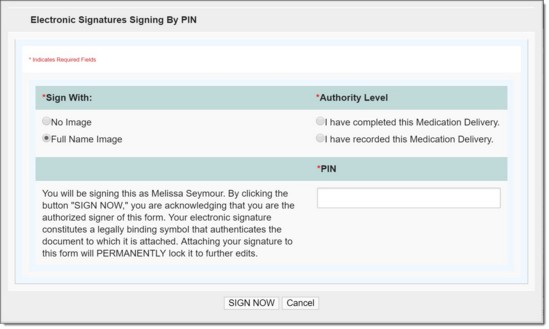
![]() NOTE: If, during the process of setting up your electronic signature, you specified default signature settings, those settings are reflected in this dialog box. As a result, you may not need to configure some of the options below unless it is necessary to adjust the defaults.
NOTE: If, during the process of setting up your electronic signature, you specified default signature settings, those settings are reflected in this dialog box. As a result, you may not need to configure some of the options below unless it is necessary to adjust the defaults.
![]() Current Medications Only - When this option is selected, as it is by default, only those medications the client is currently taking are included in the report. To instead view a full medication history report for the selected client(s), uncheck this option.
Current Medications Only - When this option is selected, as it is by default, only those medications the client is currently taking are included in the report. To instead view a full medication history report for the selected client(s), uncheck this option.
![]() Sign With - Click the radio button next to the type of image with which you want to sign this record - "No Image," "Initials Image," or "Full Name Image."
Sign With - Click the radio button next to the type of image with which you want to sign this record - "No Image," "Initials Image," or "Full Name Image."
![]() NOTE: Sign with options are only available for the images you uploaded during the process of setting up your electronic signature. So, for example, if you only uploaded a full name image, the "Initials Image" option is not available here.
NOTE: Sign with options are only available for the images you uploaded during the process of setting up your electronic signature. So, for example, if you only uploaded a full name image, the "Initials Image" option is not available here.
![]() Authority Level - Click the radio button next to the appropriate authority level for this record, indicating whether you have completed or recorded the medication delivery.
Authority Level - Click the radio button next to the appropriate authority level for this record, indicating whether you have completed or recorded the medication delivery.
![]() NOTE: The "recorded" option is only available if the third party data entry option has been set for your agency as detailed in the MAR - Implementation Requests Form.
NOTE: The "recorded" option is only available if the third party data entry option has been set for your agency as detailed in the MAR - Implementation Requests Form.
![]() Credentials - Click the checkbox next to each credential to be included with your signature.
Credentials - Click the checkbox next to each credential to be included with your signature.
![]() NOTE: This portion of the signing dialog box is only available when credentials have been specified for you in the Human Resources module's Staff Information feature.
NOTE: This portion of the signing dialog box is only available when credentials have been specified for you in the Human Resources module's Staff Information feature.
![]() PIN - In this field, type your five-digit PIN to confirm your identity.
PIN - In this field, type your five-digit PIN to confirm your identity.
![]() TIP: Medication administration records are saved individually for each medication and administration date/time. To view the records you just entered (now or in the future), open the medication record in data entry mode from the index page, and then click Administration Records from the left-hand menu to view the corresponding sub-index. If your program is set to collect Outcome information after an administration is recorded, those records can be accessed and edited from this sub-index as well.
TIP: Medication administration records are saved individually for each medication and administration date/time. To view the records you just entered (now or in the future), open the medication record in data entry mode from the index page, and then click Administration Records from the left-hand menu to view the corresponding sub-index. If your program is set to collect Outcome information after an administration is recorded, those records can be accessed and edited from this sub-index as well.
The process of working with the MAR is now complete.
https://demodb.footholdtechnology.com/help/?12268