|   |
Once a client alert has been placed it can be viewed by all users with access to the Client Search feature. To do so, perform a census search by completing the following steps:
![]() TIP: For those agencies using client alerts an optional feature can be turned on upon request that also places a client alerts flag on the face sheet along with a corresponding data variable in the Demographics ReportBuilder. (Keep in mind that with this optional face sheet flag feature, if the client has a history in multiple programs, the alert flag will display on the face sheet for all of them.)
TIP: For those agencies using client alerts an optional feature can be turned on upon request that also places a client alerts flag on the face sheet along with a corresponding data variable in the Demographics ReportBuilder. (Keep in mind that with this optional face sheet flag feature, if the client has a history in multiple programs, the alert flag will display on the face sheet for all of them.)
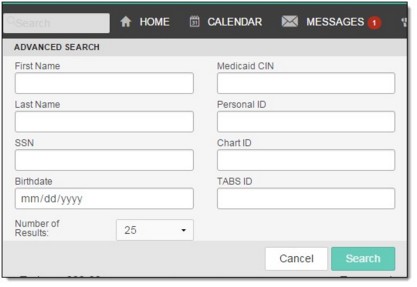
|
SSN |
First Name |
Last Name |
Birthdate |
Personal ID |
|
Medicaid CIN |
AWARDS ID |
Chart ID |
Member ID |
TABS ID |
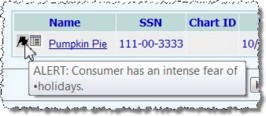
The process of viewing client alerts is now complete.
https://demodb.footholdtechnology.com/help/?11112