|   |
To enter, update, or remove alerts information for a selected client, complete the following steps from the AWARDS Home screen:
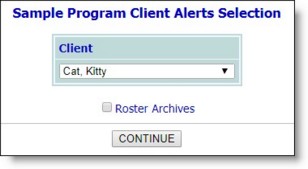
![]() TIP: If the alerts information to be entered, updated, or removed is for a former (discharged) client, first click the Roster Archives checkbox.
TIP: If the alerts information to be entered, updated, or removed is for a former (discharged) client, first click the Roster Archives checkbox.
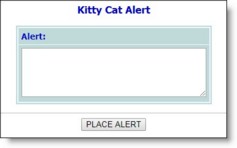
![]() Place an alert for this client for the first time - To do so, type the alert information in the Alert text box, and then click PLACE ALERT.
Place an alert for this client for the first time - To do so, type the alert information in the Alert text box, and then click PLACE ALERT.
![]() Update existing alert information for this client - To do so, make changes to the information in the Alert text box, and then click SAVE.
Update existing alert information for this client - To do so, make changes to the information in the Alert text box, and then click SAVE.
![]() Remove the existing alert for this client - To do so, click Remove Alert.
Remove the existing alert for this client - To do so, click Remove Alert.
Upon completion of any of these tasks a read-only confirmation page is displayed. To make changes to the alert information at that time, click Return to Data Entry to return to the Alert data entry page.
The process of entering, updating, or removing client alerts information is now complete.
https://demodb.footholdtechnology.com/help/?11111