|   |
A read-only program log book report is available from within the Reports module for residential programs; to view it, complete the following steps:

![]() TIP: This report can only be viewed for individual residential programs.
TIP: This report can only be viewed for individual residential programs.
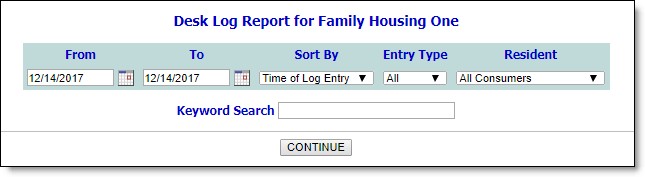
![]() Time of Log Entry - When this option is selected, program log book information will be sorted by the time each record was recorded, with the most recent records listed last.
Time of Log Entry - When this option is selected, program log book information will be sorted by the time each record was recorded, with the most recent records listed last.
![]() Time Set for Entry - When this option is selected, program log book information will be sorted by the time entered in each log book record.
Time Set for Entry - When this option is selected, program log book information will be sorted by the time entered in each log book record.
The default value is "Time of Log Entry."
The process of viewing a program log book record report is now complete.
https://demodb.footholdtechnology.com/help/?10287