|   |
To enter a program log book record, complete the following steps from the AWARDS Home screen:
![]() WARNING! There is no way to update or delete program log book entries once they have been made.
WARNING! There is no way to update or delete program log book entries once they have been made.
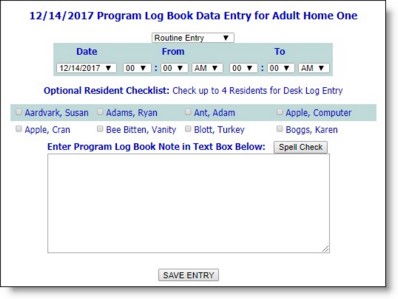
![]() TIP: The Send Alert Notice option would be used if, for example, police, fire, or EMS were called to the site, or if an altercation or other incident occurred. When this option is selected and the record is saved, a message is sent to the person who made the log book entry and anyone with the "Program Log Book Alert Messages" permission and chart access to the program.
TIP: The Send Alert Notice option would be used if, for example, police, fire, or EMS were called to the site, or if an altercation or other incident occurred. When this option is selected and the record is saved, a message is sent to the person who made the log book entry and anyone with the "Program Log Book Alert Messages" permission and chart access to the program.
The process of entering a program log book record is now complete.
https://demodb.footholdtechnology.com/help/?10286