|   |
To delete a contacts log record, complete the following steps from the AWARDS Home screen:
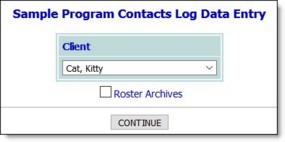
![]() TIP: If the contact to be deleted is for a former (discharged) client, first click the Roster Archives checkbox.
TIP: If the contact to be deleted is for a former (discharged) client, first click the Roster Archives checkbox.
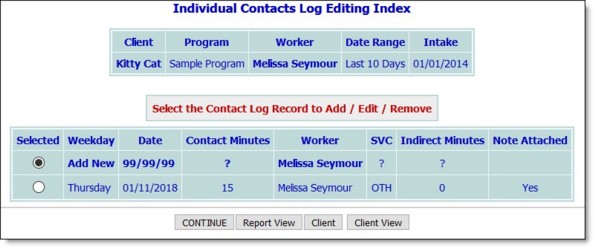
This page contains a list of all existing contacts log records for the selected consumer that have dates within the editing window date range shown at the top of the page.
![]() NOTE: The Note Attached column on this page displays "Yes" for contacts log records in the index that have corresponding progress notes. Otherwise, this column displays "No."
NOTE: The Note Attached column on this page displays "Yes" for contacts log records in the index that have corresponding progress notes. Otherwise, this column displays "No."
![]() NOTE: A solid bullet next to a record indicates that it has been locked and cannot be opened for deleting. If necessary, this type of record can be unlocked by users with the "Unlock Contact Log" permission, at which point it can be selected for deletion as needed. (For more information, please refer to the Contacts Log Frequently Asked Questions.)
NOTE: A solid bullet next to a record indicates that it has been locked and cannot be opened for deleting. If necessary, this type of record can be unlocked by users with the "Unlock Contact Log" permission, at which point it can be selected for deletion as needed. (For more information, please refer to the Contacts Log Frequently Asked Questions.)
![]() NOTE: A lock and key icon next to a record indicates that the progress note associated with that contact has been electronically signed, preventing further edits. Such records cannot be unlocked and cannot be selected for deletion.
NOTE: A lock and key icon next to a record indicates that the progress note associated with that contact has been electronically signed, preventing further edits. Such records cannot be unlocked and cannot be selected for deletion.
The process of deleting a contacts log record is now complete.
https://demodb.footholdtechnology.com/help/?10398