|   |
A sortable read-only report that includes basic information on available positions is available from within the AWARDS Reports module. To view this report, complete the following steps from the AWARDS Home screen:

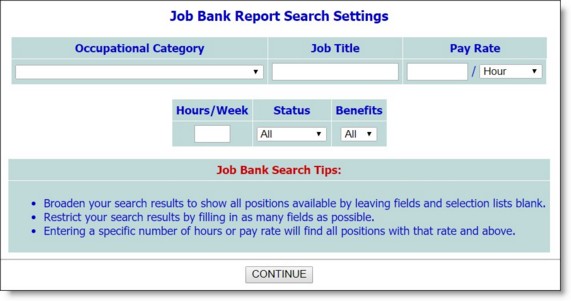
![]() Occupational Category - To narrow record selection to those jobs in a certain occupational category, click this drop-down arrow and select the appropriate occupational category.
Occupational Category - To narrow record selection to those jobs in a certain occupational category, click this drop-down arrow and select the appropriate occupational category.
![]() Job Title - To narrow record selection to those jobs with a specific title, type that job title in this field.
Job Title - To narrow record selection to those jobs with a specific title, type that job title in this field.
![]() Pay Rate - To narrow record selection to those jobs with a specific number of hours to be worked each week, type that number of hours in this field.
Pay Rate - To narrow record selection to those jobs with a specific number of hours to be worked each week, type that number of hours in this field.
![]() Hours / Week - To narrow record selection to those jobs with a specific number of hours to be worked each week, type that number of hours in this field.
Hours / Week - To narrow record selection to those jobs with a specific number of hours to be worked each week, type that number of hours in this field.
![]() Status - To narrow record selection to those jobs with a specific status, click this drop-down arrow and select that status. The default value is "All."
Status - To narrow record selection to those jobs with a specific status, click this drop-down arrow and select that status. The default value is "All."
![]() Benefits - To narrow record selection to those jobs providing or not providing benefits, click this drop-down arrow and select "Yes" or "No," respectively. The default value is "All."
Benefits - To narrow record selection to those jobs providing or not providing benefits, click this drop-down arrow and select "Yes" or "No," respectively. The default value is "All."
![]() TIP: When entering the search criteria, follow the "Job Bank Search Tips" displayed on the settings page to broaden or narrow your jobs search.
TIP: When entering the search criteria, follow the "Job Bank Search Tips" displayed on the settings page to broaden or narrow your jobs search.
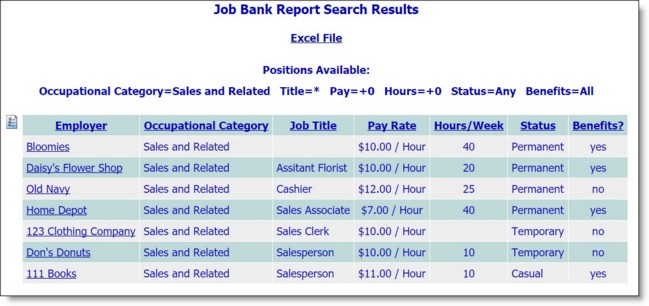
This page contains a list of the available positions meeting the search criteria entered on the Job Bank Report Search Settings page.
![]() TIP: Click an underlined heading from the report table to sort the report data by that information type.
TIP: Click an underlined heading from the report table to sort the report data by that information type.
![]() TIP: Click the show/hide icon to the left of the report table to show/hide specific report columns. From the pop-up that is displayed check or uncheck columns as needed. Checked columns are displayed, unchecked are hidden. Please keep in mind that showing/hiding columns from the report page does not impact the contents of the Excel file version of the report data.
TIP: Click the show/hide icon to the left of the report table to show/hide specific report columns. From the pop-up that is displayed check or uncheck columns as needed. Checked columns are displayed, unchecked are hidden. Please keep in mind that showing/hiding columns from the report page does not impact the contents of the Excel file version of the report data.
![]() TIP: To export the work schedule data to Microsoft Excel for further analysis, click the Excel File link. A PHI Download Alert is displayed, reminding you of your obligation to properly handle any confidential data and/or protected health information (PHI) within the download in accordance with related government regulations and agency policies. After reading the alert, click OK to acknowledge it and proceed with the export, or Cancel to return to the previous page.
TIP: To export the work schedule data to Microsoft Excel for further analysis, click the Excel File link. A PHI Download Alert is displayed, reminding you of your obligation to properly handle any confidential data and/or protected health information (PHI) within the download in accordance with related government regulations and agency policies. After reading the alert, click OK to acknowledge it and proceed with the export, or Cancel to return to the previous page.
![]() TIP: To view detailed job placement information for the employer, use the Job Placements feature.
TIP: To view detailed job placement information for the employer, use the Job Placements feature.
The process of viewing a job bank report is now complete.
https://demodb.footholdtechnology.com/help/?10485