|   |
To schedule a job interview, complete the following steps from the Schedule Calendar Event page displayed after clicking a date on the Calendar:
![]() TIP: In order to schedule job interviews, you must have the following permissions:
TIP: In order to schedule job interviews, you must have the following permissions:
Display Any Chart Records Buttons
Display Chart Records Employment Button
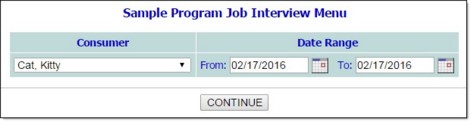
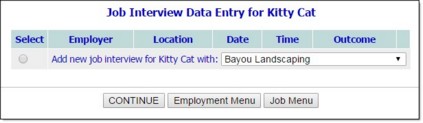
![]() TIP: The employers available for selection here are those previously entered using the Employers component of the Employment module Jobs feature. If the appropriate employer is not listed, leave the selection option at its default value - "Add new Employer."
TIP: The employers available for selection here are those previously entered using the Employers component of the Employment module Jobs feature. If the appropriate employer is not listed, leave the selection option at its default value - "Add new Employer."
![]() NOTE: The contents of this page vary based on the employer selection on the previous page. If "Add new Employer" was selected, this page includes a section for entering employer and position information. If an existing employer was selected, the employer/position information is not included.
NOTE: The contents of this page vary based on the employer selection on the previous page. If "Add new Employer" was selected, this page includes a section for entering employer and position information. If an existing employer was selected, the employer/position information is not included.
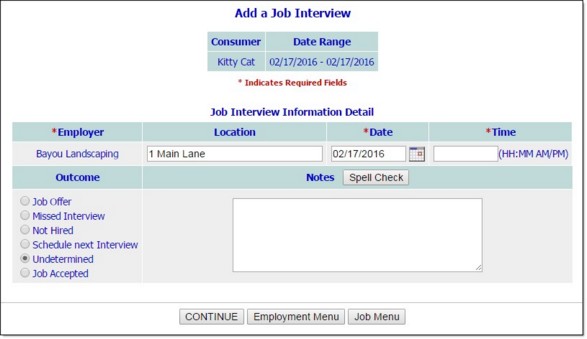
![]() TIP: In some cases you may need to adjust your current Calendar settings before your new appointment/event will be included in the Calendar display.
TIP: In some cases you may need to adjust your current Calendar settings before your new appointment/event will be included in the Calendar display.
The process of scheduling a job interview is now complete.
![]() TIP: Job interview records can also be entered and updated using the Job Interviews component of the Employment module Jobs feature.
TIP: Job interview records can also be entered and updated using the Job Interviews component of the Employment module Jobs feature.
https://demodb.footholdtechnology.com/help/?11498