|   |
In the event that a form designed to collect client data (as opposed to employee data) is discontinued - whether by a single program for which it is available, by a group of programs, or by the agency as a whole - that form can be inactivated. Inactivation is distinct from deleting in that once a form is inactive it is no longer available for data entry, but reports of data recorded using that form in the program(s) for which it was inactivated will still be accessible.
To inactivate a form, complete the following steps from the AWARDS Home screen:


This page contains an index of all existing forms associated with programs to which you have chart access permission, as well as an option to add a new form.
![]() TIP: By default the form index is sorted alphabetically by form name. To sort by a different variable, click the column heading for that variable. Click the heading a second time to reverse the sort order.
TIP: By default the form index is sorted alphabetically by form name. To sort by a different variable, click the column heading for that variable. Click the heading a second time to reverse the sort order.
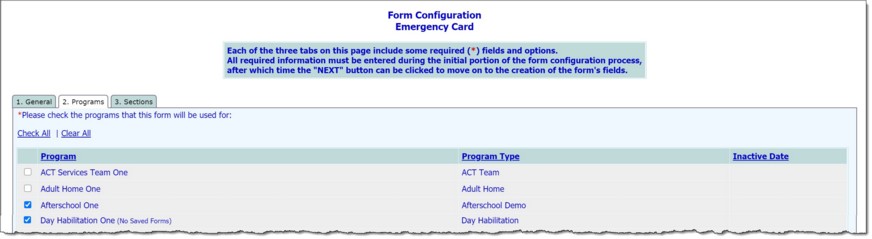
This page displays a list of all programs to which you have chart access. Those for which the form is currently turned on are checked.
![]() TIP: "(No Saved Forms)" next to a program's name in this list indicates that the program was set up to use the form, but that to date it has not actually been used. When a program in which there ARE saved forms is de-selected and the page is saved in step 7, an Inactive Date is recorded for that program. When a program in which there are NOT saved forms is de-selected, that indicator is automatically removed and an Inactive Date is NOT recorded when the page is saved.
TIP: "(No Saved Forms)" next to a program's name in this list indicates that the program was set up to use the form, but that to date it has not actually been used. When a program in which there ARE saved forms is de-selected and the page is saved in step 7, an Inactive Date is recorded for that program. When a program in which there are NOT saved forms is de-selected, that indicator is automatically removed and an Inactive Date is NOT recorded when the page is saved.
If an unchecked program has saved forms, an Inactive Date (today's date) is automatically recorded for the program on the Programs tab. If an unchecked program never used the form, the Inactive Date column of the Programs tab remains blank for that program.
![]() TIP: The inactivation date CANNOT be backdated; it will always reflect the date on which a form was turned off.
TIP: The inactivation date CANNOT be backdated; it will always reflect the date on which a form was turned off.
The process of inactivating a form is now complete.
Once a program has had a form inactivated for it, the form will no longer be available for data entry in that program, but the data will still be available in related reports. Specifically, using the FormBuilder ReportBuilder, responses to form fields can be found for programs where the form is still in active use AND for those with inactive dates. Additionally, if form fields are set to be Available on Related ReportBuilders during form configuration, they will still be available for selection in an expandable section on the Demographics ReportBuilder and other related ReportBuilders.
![]() NOTE: If necessary, the form can later be reactivated for an inactive program by returning to the 2. Programs tab and checking off that program. When doing so keep in mind that no history of when the form was inactive will be maintained.
NOTE: If necessary, the form can later be reactivated for an inactive program by returning to the 2. Programs tab and checking off that program. When doing so keep in mind that no history of when the form was inactive will be maintained.
https://demodb.footholdtechnology.com/help/?12355