|   |
Forms can be associated with multiple programs using the "2. Programs" tab under FormBuilder Configuration. All programs associated with a form in this way see the same version of the form, even when changes are made to it.
In the event that a program needs a modified version of an existing form, the form should be cloned (copied) for that program rather than simply associated with it. A cloned form can be modified by the program for which it was cloned without impacting the original version of the form in use by others.
To clone a form, complete the following steps from the AWARDS Home screen:


This page contains an index of all existing forms associated with programs to which you have chart access permission, as well as an option to add a new form.
![]() TIP: To see at a glance which programs a form is associated with, click the arrow to the left of the form name on the index. A Programs pop-up is displayed. Click Close when you are finished reviewing the programs list.
TIP: To see at a glance which programs a form is associated with, click the arrow to the left of the form name on the index. A Programs pop-up is displayed. Click Close when you are finished reviewing the programs list.
![]()
The Clone Existing Forms page is displayed.
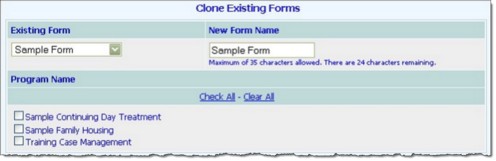
![]() TIP: Renaming the cloned form will make it more easily distinguishable when viewing the form index in the FormBuilder Configuration feature and elsewhere. When renaming, keep in mind that form names are limited to 50 characters. As you type the name of the form the number of characters remaining is displayed beneath the form name field.
TIP: Renaming the cloned form will make it more easily distinguishable when viewing the form index in the FormBuilder Configuration feature and elsewhere. When renaming, keep in mind that form names are limited to 50 characters. As you type the name of the form the number of characters remaining is displayed beneath the form name field.
The process of cloning a form is now complete.
https://demodb.footholdtechnology.com/help/?10193