|   |
To access and fill out a Stipend Worksheet, complete the following steps from the AWARDS Home screen:
![]() TIP: The Payment Worksheet must be completed before the Stipend Worksheet.
TIP: The Payment Worksheet must be completed before the Stipend Worksheet.
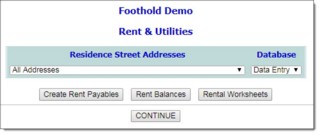
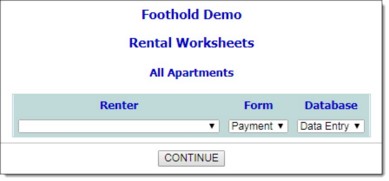
![]() NOTE: The Renter selection list is composed of all consumers currently occupying an apartment at the selected program or address.
NOTE: The Renter selection list is composed of all consumers currently occupying an apartment at the selected program or address.
![]() TIP: When working with an existing Stipend Worksheet, the previously configured values on this page remain in place but can be changed/overwritten at this time.
TIP: When working with an existing Stipend Worksheet, the previously configured values on this page remain in place but can be changed/overwritten at this time.
![]() Effective - In this field, type or make changes to the Worksheet's effective date using mm/dd/yyyy format.
Effective - In this field, type or make changes to the Worksheet's effective date using mm/dd/yyyy format.
![]() Reason for Change - In this field, type or make changes to a brief description of why the Worksheet is being created/updated; for example, an income or lease change.
Reason for Change - In this field, type or make changes to a brief description of why the Worksheet is being created/updated; for example, an income or lease change.
![]() Supervisor - In this field, type or make changes to the supervisor name.
Supervisor - In this field, type or make changes to the supervisor name.
![]() Consumer Payment to - Indicate who the consumer payment is being made to by clicking one of the available radio buttons: "Directly to Landlord" or "[your agency]." (If the consumer payment is to the landlord, the amount shown as the Monthly [your agency] Payment to Owner is the agency monthly rent stipend. If the consumer payment is to [your agency], then the Monthly [your agency] Payment to Owner is the monthly rent amount.)
Consumer Payment to - Indicate who the consumer payment is being made to by clicking one of the available radio buttons: "Directly to Landlord" or "[your agency]." (If the consumer payment is to the landlord, the amount shown as the Monthly [your agency] Payment to Owner is the agency monthly rent stipend. If the consumer payment is to [your agency], then the Monthly [your agency] Payment to Owner is the monthly rent amount.)
![]() Other Resident Name and Other Resident Payment - These fields are included on the worksheet if the apartment is shared with a person who is not recorded in the census of any of your agency's program. In these fields enter the name of the resident and any payment amount associated with that resident, respectively.
Other Resident Name and Other Resident Payment - These fields are included on the worksheet if the apartment is shared with a person who is not recorded in the census of any of your agency's program. In these fields enter the name of the resident and any payment amount associated with that resident, respectively.
All other information on this worksheet is read-only, and is drawn from data entry done in the AWARDS Entitlements module and in the Operations module Lease Information feature.
![]() TIP: Lease information, including the owner's name, owner's address, lease start and end dates, and monthly rental amount, can be entered using the Operations module Leases feature. This feature also captures the number of bedrooms for those situations when more than one person occupies an apartment and the number of bedrooms is used to allocate the individual rent payments. For more information on entering or updating lease information, click here.
TIP: Lease information, including the owner's name, owner's address, lease start and end dates, and monthly rental amount, can be entered using the Operations module Leases feature. This feature also captures the number of bedrooms for those situations when more than one person occupies an apartment and the number of bedrooms is used to allocate the individual rent payments. For more information on entering or updating lease information, click here.
![]() TIP: If it is not necessary to enter or update entitlements records at this time, please skip to step 14.
TIP: If it is not necessary to enter or update entitlements records at this time, please skip to step 14.
![]() Income-Generating Entitlements - This type of entitlement record should be used when entering SSD, SSI, net wage, or other income source information.
Income-Generating Entitlements - This type of entitlement record should be used when entering SSD, SSI, net wage, or other income source information.
![]() Income Adjustments - This type of entitlement record should be used when entering adjustment information.
Income Adjustments - This type of entitlement record should be used when entering adjustment information.
![]() Miscellaneous Entitlements - This type of entitlement record should be used when entering estimated utilities costs or public assistance shelter allowance information. (If the consumer receives public assistance and 30% of their net income is less than the public assistance shelter allowance, the consumer rental payment will be the public shelter allowance amount.)
Miscellaneous Entitlements - This type of entitlement record should be used when entering estimated utilities costs or public assistance shelter allowance information. (If the consumer receives public assistance and 30% of their net income is less than the public assistance shelter allowance, the consumer rental payment will be the public shelter allowance amount.)
Once the data entry is complete for the selected entitlement and you have clicked UPDATE, the Stipend Worksheet is re-displayed.
![]() TIP: For more information on entering or updating entitlement records, click here.
TIP: For more information on entering or updating entitlement records, click here.
The process of filling out a Stipend Worksheet is now complete.
https://demodb.footholdtechnology.com/help/?11080