|   |
To access and fill out a Payment Worksheet, complete the following steps from the AWARDS Home screen:
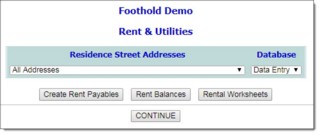
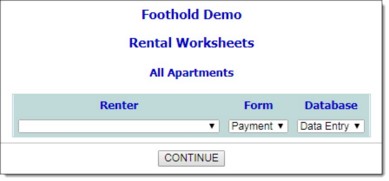
![]() NOTE: The Renter selection list is composed of all consumers currently occupying an apartment at the selected program or address.
NOTE: The Renter selection list is composed of all consumers currently occupying an apartment at the selected program or address.
If there IS a current Payment Worksheet for this consumer, you are instead presented with the option to Edit Existing Payment Worksheet or to Close Out Current Payment and Stipend Worksheets and Create New Payment and Stipend Worksheets. Continue with step 10.
![]() TIP: When a new worksheet is created, all entitlement records associated with the existing worksheet are automatically closed.
TIP: When a new worksheet is created, all entitlement records associated with the existing worksheet are automatically closed.
![]() Effective - This field contains either the existing effective date (when editing a current Payment Worksheet) or the new effective date you specified on the previous page (when creating a new Payment Worksheet). To make changes to the date in either of these cases, overwrite the date that's presently there using mm/dd/yyyy format.
Effective - This field contains either the existing effective date (when editing a current Payment Worksheet) or the new effective date you specified on the previous page (when creating a new Payment Worksheet). To make changes to the date in either of these cases, overwrite the date that's presently there using mm/dd/yyyy format.
![]() Consumer Rental Payment - A consumer rental payment value automatically drops into this field when the worksheet is opened. This default value is calculated using entitlements information (30% of the net income minus the estimated utility cost), but can be adjusted here if you must override the calculated amount.
Consumer Rental Payment - A consumer rental payment value automatically drops into this field when the worksheet is opened. This default value is calculated using entitlements information (30% of the net income minus the estimated utility cost), but can be adjusted here if you must override the calculated amount.
![]() Consumer Payment to - Indicate who the consumer payment is being made to by clicking one of the available radio buttons: "Directly to Landlord" or "[your agency]." When working with existing worksheets the previously chosen option remains selected by default but can be changed at this time.
Consumer Payment to - Indicate who the consumer payment is being made to by clicking one of the available radio buttons: "Directly to Landlord" or "[your agency]." When working with existing worksheets the previously chosen option remains selected by default but can be changed at this time.
All other information on this worksheet is read-only, and is drawn from data entry done in the AWARDS Entitlements module. For example, the net income found on the Payment Worksheet is the sum of all income-generating entitlements, minus any adjustments.
![]() TIP: If it is not necessary to enter or update entitlements records at this time, please skip to step 16.
TIP: If it is not necessary to enter or update entitlements records at this time, please skip to step 16.
![]() Income-Generating Entitlements - This type of entitlement record should be used when entering SSD, SSI, net wage, or other income source information.
Income-Generating Entitlements - This type of entitlement record should be used when entering SSD, SSI, net wage, or other income source information.
![]() Income Adjustments - This type of entitlement record should be used when entering adjustment information.
Income Adjustments - This type of entitlement record should be used when entering adjustment information.
![]() Miscellaneous Entitlements - This type of entitlement record should be used when entering estimated utilities costs or public assistance shelter allowance information. (If the consumer receives public assistance and 30% of their net income is less than the public assistance shelter allowance, the consumer rental payment will be the public shelter allowance amount.)
Miscellaneous Entitlements - This type of entitlement record should be used when entering estimated utilities costs or public assistance shelter allowance information. (If the consumer receives public assistance and 30% of their net income is less than the public assistance shelter allowance, the consumer rental payment will be the public shelter allowance amount.)
Once the data entry is complete for the selected entitlement and you have clicked UPDATE, the Payment Worksheet is re-displayed.
![]() TIP: For more information on entering or updating entitlement records, click here.
TIP: For more information on entering or updating entitlement records, click here.
If in step 10, above, you chose to close out both the Payment and Stipend Worksheets, click Stipend Form to fill out the newly created Stipend Worksheet. For more information on doing so, see Filling Out a Stipend Worksheet, beginning with step 10.
The process of filling out a Payment Worksheet is now complete.
https://demodb.footholdtechnology.com/help/?11076