|   |
To view a read-only consumer rental payments and stipends report, complete the following steps from the AWARDS Home screen:
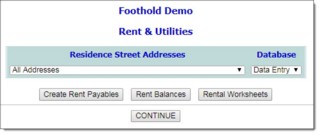
![]() TIP: If a specific renter is selected, the worksheet report will include signature lines. If "All Renters" is selected, the report will include one row for each renter with columns for net income, 30% of net income, estimated utility costs, consumer rental payment, agency monthly stipend, and [your agency] monthly payment to owner. A total amount is also shown for each of these columns.
TIP: If a specific renter is selected, the worksheet report will include signature lines. If "All Renters" is selected, the report will include one row for each renter with columns for net income, 30% of net income, estimated utility costs, consumer rental payment, agency monthly stipend, and [your agency] monthly payment to owner. A total amount is also shown for each of these columns.
The process of viewing a payments and stipends report is now complete.
https://demodb.footholdtechnology.com/help/?11079