|   |
Employer records must be entered in AWARDS prior to entering any job placement or job interview records in client files. Employer records are saved at the agency level, and are not program-specific. To add a new employer record, or to update or delete an existing employer record, complete the following steps from the AWARDS Home screen:
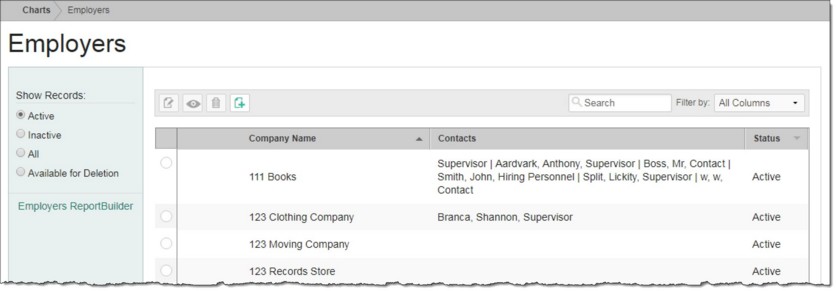
![]() TIP: When working on the index page, records are easily accessible using the following tools and navigation features:
TIP: When working on the index page, records are easily accessible using the following tools and navigation features:
![]() "Show Records" display options - By default the index displays all employers with a status of "Active," indicating that they are available for Job Placements or Job Interviews data entry. To expand or limit the display, use the selection options under "Show Records in the left-hand menu. Available options are All, Inactive, and Available for Deletion. (Employer records can only be deleted when there are no Job Placements or Job Interviews associated with them.)
"Show Records" display options - By default the index displays all employers with a status of "Active," indicating that they are available for Job Placements or Job Interviews data entry. To expand or limit the display, use the selection options under "Show Records in the left-hand menu. Available options are All, Inactive, and Available for Deletion. (Employer records can only be deleted when there are no Job Placements or Job Interviews associated with them.)
![]() Sorting options - By default records in the index are sorted alphabetically by employer name. Click a column header in the data table to sort the index by a different data variable. Click the column heading a second time to reverse the sort order.
Sorting options - By default records in the index are sorted alphabetically by employer name. Click a column header in the data table to sort the index by a different data variable. Click the column heading a second time to reverse the sort order.
![]() Navigation options - 10 records are displayed on the page by default. To access records on subsequent pages of the index (when applicable), click the arrows in the bottom-right corner of the table. To display 25 or 50 records at a time, click the Show drop-down to the left of the record count, also in the bottom-right corner, and make a selection.
Navigation options - 10 records are displayed on the page by default. To access records on subsequent pages of the index (when applicable), click the arrows in the bottom-right corner of the table. To display 25 or 50 records at a time, click the Show drop-down to the left of the record count, also in the bottom-right corner, and make a selection.
Once you select records on the index, a count of how many total records are selected is displayed in the action bar. Selections are maintained while moving from one page of the index to the next; meaning, you can select records on the first page (showing records 1-10 by default) and move to the next page (displaying records 11-20) without losing the selections made on the first page. Links for Show all selected records and Uncheck All are available beneath the index table for easy navigation.
![]() Search and filtering options - A Search field is available on the action bar along with a corresponding Filter by drop-down list. To search the contents of the index (including those records not currently displayed on the page), enter a value in the Search field. The index is automatically updated as you type. To further narrow your search, use the Filter by selection to indicate whether the search should look at data in "All Columns" (the default) or a specific column.
Search and filtering options - A Search field is available on the action bar along with a corresponding Filter by drop-down list. To search the contents of the index (including those records not currently displayed on the page), enter a value in the Search field. The index is automatically updated as you type. To further narrow your search, use the Filter by selection to indicate whether the search should look at data in "All Columns" (the default) or a specific column.
![]() Related features access - The Employers ReportBuilder link on the left-hand menu bar provides a shortcut to access the ReportBuilder for this feature. For instructions on using that ReportBuilder, click here.
Related features access - The Employers ReportBuilder link on the left-hand menu bar provides a shortcut to access the ReportBuilder for this feature. For instructions on using that ReportBuilder, click here.
![]()
![]() Add a new employer record - Click the add new icon from the action bar above the employers table. A new data entry page is displayed. Configure the fields and options on this page as necessary, and then click Save. The employer record is saved and a confirmation page is displayed. Once an employer record is saved in this way, "Contacts Information," "Positions Available," "Employer Notes," "Hiring Information," and "Vendor Information" subsections become available in data entry mode on the confirmation page. These subsections can be shown/hidden for data entry as needed using the left-hand menu. Keep in mind that the "Contacts Information," "Positions Available," and "Employer Notes" sections each display their own sub-index and Save button for data entry.
Add a new employer record - Click the add new icon from the action bar above the employers table. A new data entry page is displayed. Configure the fields and options on this page as necessary, and then click Save. The employer record is saved and a confirmation page is displayed. Once an employer record is saved in this way, "Contacts Information," "Positions Available," "Employer Notes," "Hiring Information," and "Vendor Information" subsections become available in data entry mode on the confirmation page. These subsections can be shown/hidden for data entry as needed using the left-hand menu. Keep in mind that the "Contacts Information," "Positions Available," and "Employer Notes" sections each display their own sub-index and Save button for data entry.
![]() TIP: For more information on employer record fields and options for each data entry section, see Employer Fields / Options.
TIP: For more information on employer record fields and options for each data entry section, see Employer Fields / Options.
![]() NOTE: This index page lists records alphabetically by employer name. As a result, the newly added employer record may not be visible when the index is displayed after your data entry. Click the arrows below the bottom-right corner of the table to navigate between pages.
NOTE: This index page lists records alphabetically by employer name. As a result, the newly added employer record may not be visible when the index is displayed after your data entry. Click the arrows below the bottom-right corner of the table to navigate between pages.
![]()
![]() Update an existing employer record - Click the employer record to be updated, or click the checkbox to the left of the employer and then click the edit icon from the action bar above the employers table. A data entry page is displayed. Make changes to the information on this page as necessary, and/or on the other available data entry sections, and then click Save. The employer record is saved, and a confirmation page is displayed.
Update an existing employer record - Click the employer record to be updated, or click the checkbox to the left of the employer and then click the edit icon from the action bar above the employers table. A data entry page is displayed. Make changes to the information on this page as necessary, and/or on the other available data entry sections, and then click Save. The employer record is saved, and a confirmation page is displayed.
![]() TIP: For more information on employer record fields and options for each data entry section, see Employer Fields / Options.
TIP: For more information on employer record fields and options for each data entry section, see Employer Fields / Options.
![]()
![]() View or print an existing employer record - Click the checkbox to the left of the employer record to be viewed or printed, and then click the view icon from the action bar above the employers table. A read-only version of the record is displayed and can be printed as needed using your browser's print option.
View or print an existing employer record - Click the checkbox to the left of the employer record to be viewed or printed, and then click the view icon from the action bar above the employers table. A read-only version of the record is displayed and can be printed as needed using your browser's print option.
![]()
![]() Delete an existing employer record - Click the checkbox(es) to the left of the employer record(s) to be deleted, and then click the delete icon from the action bar above the employers table. A confirmation message is displayed. Click OK to proceed with the deletion. The selected employer record(s) are deleted and the updated Index is displayed.
Delete an existing employer record - Click the checkbox(es) to the left of the employer record(s) to be deleted, and then click the delete icon from the action bar above the employers table. A confirmation message is displayed. Click OK to proceed with the deletion. The selected employer record(s) are deleted and the updated Index is displayed.
![]() IMPORTANT! An employer record cannot be deleted if one or more of the following is true: 1) A job placement record is associated with the employer under Employment > Jobs > Job Placements, 2) At least one contact has been entered for the employer, 3) At least one position has been entered for the employer, and/or 4) A job interview record is associated with the employer under Employment > Jobs > Job Interviews. Records that are available for deletion can be viewed using the Available for Deletion filter on the menu bar to the left of the Employers table.
IMPORTANT! An employer record cannot be deleted if one or more of the following is true: 1) A job placement record is associated with the employer under Employment > Jobs > Job Placements, 2) At least one contact has been entered for the employer, 3) At least one position has been entered for the employer, and/or 4) A job interview record is associated with the employer under Employment > Jobs > Job Interviews. Records that are available for deletion can be viewed using the Available for Deletion filter on the menu bar to the left of the Employers table.
![]()
![]() Return to the Employers index - To do so, click the To Index icon from the action bar while working in an employer record to return to the index page. You can also return to the index page at any time by clicking Employers from the breadcrumbs trail below the AWARDS navigation bar.
Return to the Employers index - To do so, click the To Index icon from the action bar while working in an employer record to return to the index page. You can also return to the index page at any time by clicking Employers from the breadcrumbs trail below the AWARDS navigation bar.
The process of working with employer records is now complete.
https://demodb.footholdtechnology.com/help/?10472