|   |
To enter, update, or delete a job placement record, complete the following steps from the AWARDS Home screen:
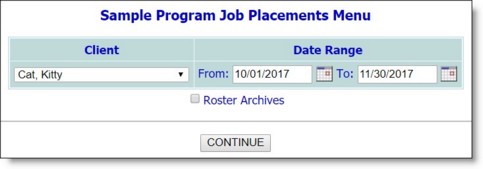
![]() TIP: If the job placement record to be worked with is for a former (discharged) client, first click Roster Archives beneath the client selection option.
TIP: If the job placement record to be worked with is for a former (discharged) client, first click Roster Archives beneath the client selection option.
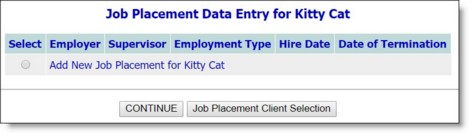
This page lists any existing job placement records for the selected client which were in effect at any point within the date range specified on the previous page. It also provides the option to add a new placement record.
To add a new record, click the Select radio button next to "Add New Job Placement" and continue with step 8.
![]() TIP: If the appropriate employer or supervisor is not listed, use the Employers feature to create a new employer or supervisor record as needed. Once that record has been created, return to the Job Placements feature where the new employer/supervisor will now be available for selection.
TIP: If the appropriate employer or supervisor is not listed, use the Employers feature to create a new employer or supervisor record as needed. Once that record has been created, return to the Job Placements feature where the new employer/supervisor will now be available for selection.
When deleting a record, click the Remove? checkbox.
The process of entering, updating, or deleting a job placement record is now complete.
https://demodb.footholdtechnology.com/help/?10466