|   |
To view a read-only work order request report, complete the following steps from the AWARDS Home screen:
![]() TIP: The following instructions detail accessing the Work Orders Report from directly within the Operations module. It can also be accessed from within the Reports module where it can be bookmarked for easy access.
TIP: The following instructions detail accessing the Work Orders Report from directly within the Operations module. It can also be accessed from within the Reports module where it can be bookmarked for easy access.
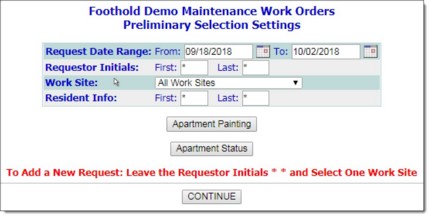
![]() Request Date Range - Only those work orders requested on a date that falls within the date range entered here will be included in the selection process. The default date range is the past two weeks. Make changes to this default date range as necessary by typing the dates into the From and To fields (using mm/dd/yyyy format), or by selecting them using the calendar icon.
Request Date Range - Only those work orders requested on a date that falls within the date range entered here will be included in the selection process. The default date range is the past two weeks. Make changes to this default date range as necessary by typing the dates into the From and To fields (using mm/dd/yyyy format), or by selecting them using the calendar icon.
![]() Requestor Initials - Only those work orders requested by users with the first and/or last name initials entered into the First and Last initial fields will be included in the selection process. Asterisks (*) in these fields will include all requestors in the selection process.
Requestor Initials - Only those work orders requested by users with the first and/or last name initials entered into the First and Last initial fields will be included in the selection process. Asterisks (*) in these fields will include all requestors in the selection process.
![]() Work Site - Only those work orders requested for the selected work site will be included in the selection process. Click this drop-down arrow and select the work site for which the work order is to be updated. The default value is "All Work Sites."
Work Site - Only those work orders requested for the selected work site will be included in the selection process. Click this drop-down arrow and select the work site for which the work order is to be updated. The default value is "All Work Sites."
![]() Resident Info - Only those work orders for residents with the first and/or last name initials entered into the First and Last initial fields will be included in the selection process. Asterisks (*) in these fields will include all residents in the selection process.
Resident Info - Only those work orders for residents with the first and/or last name initials entered into the First and Last initial fields will be included in the selection process. Asterisks (*) in these fields will include all residents in the selection process.
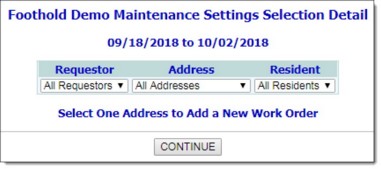
![]() Requestor - Click this drop-down arrow and select the requestor associated with the work order to be viewed. If requestor initials were entered on the previous page, only requestors with those initials are included in this selection list. If no requestor initials were entered, the default value for this selection list is "All Requestors."
Requestor - Click this drop-down arrow and select the requestor associated with the work order to be viewed. If requestor initials were entered on the previous page, only requestors with those initials are included in this selection list. If no requestor initials were entered, the default value for this selection list is "All Requestors."
![]() NOTE: The Requestor list includes everyone who has previously entered work order requests for the selected location, unless specifically limited by initials as mentioned above. Users who are not members of the "Operations" user group cannot select requestors other than themselves.
NOTE: The Requestor list includes everyone who has previously entered work order requests for the selected location, unless specifically limited by initials as mentioned above. Users who are not members of the "Operations" user group cannot select requestors other than themselves.
![]() Address - Click this drop-down arrow and select the address associated with the work order to be viewed.
Address - Click this drop-down arrow and select the address associated with the work order to be viewed.
![]() NOTE: This option is only available when a work site was selected on the previous page.
NOTE: This option is only available when a work site was selected on the previous page.
![]() Resident - Click this drop-down arrow and select the resident associated with the work order to be viewed. If resident initials were entered on the previous page, only residents with those initials are included in this selection list. If no resident initials were entered, the default value for this selection list is "All Residents."
Resident - Click this drop-down arrow and select the resident associated with the work order to be viewed. If resident initials were entered on the previous page, only residents with those initials are included in this selection list. If no resident initials were entered, the default value for this selection list is "All Residents."
![]() NOTE: The Resident selection list includes everyone for which there is a work order in the date range on the specified page, unless specifically limited by initials as mentioned above.
NOTE: The Resident selection list includes everyone for which there is a work order in the date range on the specified page, unless specifically limited by initials as mentioned above.
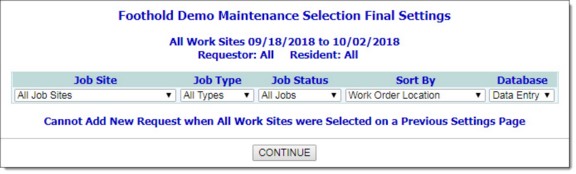
![]() Job Site - Click this drop-down arrow and select the job site associated with the work order to be viewed.
Job Site - Click this drop-down arrow and select the job site associated with the work order to be viewed.
![]() Job Type - Click this drop-down arrow and select the job type of the work order to be viewed. The default value is "All Types."
Job Type - Click this drop-down arrow and select the job type of the work order to be viewed. The default value is "All Types."
![]() Job Status - Click this drop-down arrow and select the job status of the work order to be viewed. The default value is "All Jobs."
Job Status - Click this drop-down arrow and select the job status of the work order to be viewed. The default value is "All Jobs."
![]() Work Order Location - When this option is selected, work orders will be sorted alphabetically by work order location.
Work Order Location - When this option is selected, work orders will be sorted alphabetically by work order location.
![]() Person Who Made Request - When this option is selected, work orders will be sorted alphabetically by work order requestor name.
Person Who Made Request - When this option is selected, work orders will be sorted alphabetically by work order requestor name.
![]() Scheduling Status - When this option is selected, work orders will be sorted by target date.
Scheduling Status - When this option is selected, work orders will be sorted by target date.
![]() Job Type - When this option is selected, work orders will be sorted alphabetically by location and job type.
Job Type - When this option is selected, work orders will be sorted alphabetically by location and job type.
![]() Request Date - When this option is selected, work orders will be sorted by the date on which the requests were made, with the most recent requests listed last.
Request Date - When this option is selected, work orders will be sorted by the date on which the requests were made, with the most recent requests listed last.
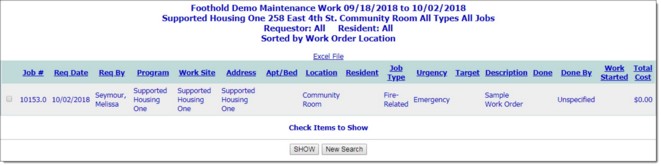
This page contains a table listing all existing work orders matching the selection criteria specified on the previous pages.
![]() TIP: Click any of the table's column headings to sort the list by that variable. Clicking a heading more than once reverse the sort order. To also sort by a secondary variable, press <SHIFT> and click the second column heading.
TIP: Click any of the table's column headings to sort the list by that variable. Clicking a heading more than once reverse the sort order. To also sort by a secondary variable, press <SHIFT> and click the second column heading.
The process of viewing a work order request report is now complete.
https://demodb.footholdtechnology.com/help/?11066