|   |
Viewing a Source Program Waiting List Report - Used to see a list of who is on a source program's waiting lists.
Viewing a Destination Program Waiting List Report - Used to see a list of who is on waiting lists to get into a destination program.
![]() TIP: In addition to the above reports, waiting list contents can also be viewed in either of the following ways:
TIP: In addition to the above reports, waiting list contents can also be viewed in either of the following ways:
![]() Waiting List Clients ReportBuilder - Accessible from the Waiting List Configuration feature in the System Setup module. This ReportBuilder can be used to see who is or has been on a waiting list over time in a specific waiting list or all waiting lists. (This ReportBuilder is also accessible from client face sheets when the optional Client Waiting Lists section has been turned on and Update Waiting Lists has been clicked to access the client's waiting list records index.) The two report options listed above provide current waiting list information only; for historical data the Waiting List Clients ReportBuilder must be used.
Waiting List Clients ReportBuilder - Accessible from the Waiting List Configuration feature in the System Setup module. This ReportBuilder can be used to see who is or has been on a waiting list over time in a specific waiting list or all waiting lists. (This ReportBuilder is also accessible from client face sheets when the optional Client Waiting Lists section has been turned on and Update Waiting Lists has been clicked to access the client's waiting list records index.) The two report options listed above provide current waiting list information only; for historical data the Waiting List Clients ReportBuilder must be used.
![]() Client Face Sheets - From the top of a face sheet in a source program, click Add to Waiting List. From the left-hand menu of the page that is then displayed, click Client Waiting List Index. The index displays a list of the Waiting Lists the client is on. Click the radio button for the waiting list to be viewed, and then click the Edit icon. Click the name of the waiting list in the right-hand side of the page to view who is on that list.
Client Face Sheets - From the top of a face sheet in a source program, click Add to Waiting List. From the left-hand menu of the page that is then displayed, click Client Waiting List Index. The index displays a list of the Waiting Lists the client is on. Click the radio button for the waiting list to be viewed, and then click the Edit icon. Click the name of the waiting list in the right-hand side of the page to view who is on that list.
Viewing a Source Program Waiting List Report
To see who is on a given waiting list from a selected source program, complete the following steps from the AWARDS Home screen:
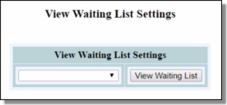
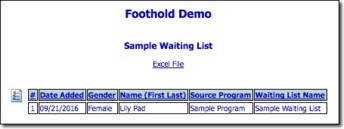
![]() IMPORTANT! Please keep in mind that this report may show clients who are no longer eligible for the waiting list in question. Clients are not automatically dropped from a waiting list when they no longer meet the requirement criteria. As a result, this report can be a useful tool for determining whether any waiting list clean-up is necessary.
IMPORTANT! Please keep in mind that this report may show clients who are no longer eligible for the waiting list in question. Clients are not automatically dropped from a waiting list when they no longer meet the requirement criteria. As a result, this report can be a useful tool for determining whether any waiting list clean-up is necessary.
![]() NOTE: To export the report information to a Microsoft Excel file for further analysis, click the Excel File link at the top of the page. A PHI Download Alert is displayed, reminding you of your obligation to properly handle any confidential data and/or protected health information (PHI) within the download in accordance with related government regulations and agency policies. After reading the alert, click OK to acknowledge it and proceed with the export, or Cancel to return to the previous page.
NOTE: To export the report information to a Microsoft Excel file for further analysis, click the Excel File link at the top of the page. A PHI Download Alert is displayed, reminding you of your obligation to properly handle any confidential data and/or protected health information (PHI) within the download in accordance with related government regulations and agency policies. After reading the alert, click OK to acknowledge it and proceed with the export, or Cancel to return to the previous page.
The process of viewing a source program waiting list report is now complete.
Return to the top of the page.
Viewing a Destination Program Waiting List Report
To see who is on a given waiting list for a selected destination program, complete the following steps from the AWARDS Home screen:
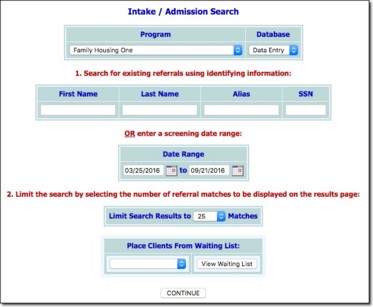
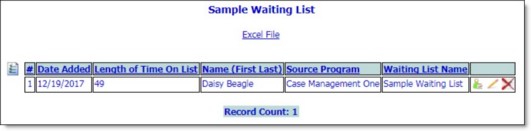
![]() TIP: Users with the proper authority have the ability to complete several waiting list tasks from this table, using the following options:
TIP: Users with the proper authority have the ability to complete several waiting list tasks from this table, using the following options:
![]()
![]() Place a client into a destination program - To do so, click the Make Placement icon for the corresponding client record. For more information on the placement process, see Placing a Client from a Waiting List and start with step 6.
Place a client into a destination program - To do so, click the Make Placement icon for the corresponding client record. For more information on the placement process, see Placing a Client from a Waiting List and start with step 6.
![]()
![]() Make changes to or close out a waiting list record - To do so, click the Edit icon for the corresponding client record. The Waiting List Client Records index page is displayed, listing any waiting lists to which the client is currently assigned. Click the waiting list in question, or click the radio button to the left of that list and then click the Edit icon. The record data entry page is displayed. Make changes or additions to the information on this page as necessary, and then click Save.
Make changes to or close out a waiting list record - To do so, click the Edit icon for the corresponding client record. The Waiting List Client Records index page is displayed, listing any waiting lists to which the client is currently assigned. Click the waiting list in question, or click the radio button to the left of that list and then click the Edit icon. The record data entry page is displayed. Make changes or additions to the information on this page as necessary, and then click Save.
![]()
![]() Delete a waiting list record entirely - To do so, click the Delete icon for the corresponding client record. The client is immediately deleted from the waiting list and the updated list is displayed. (To place an end date on a waiting list record rather than deleting it entirely, follow the process for making changes to the record and enter an End Date.)
Delete a waiting list record entirely - To do so, click the Delete icon for the corresponding client record. The client is immediately deleted from the waiting list and the updated list is displayed. (To place an end date on a waiting list record rather than deleting it entirely, follow the process for making changes to the record and enter an End Date.)
![]() NOTE: With regard to the above tip, placing an end date on or deleting a waiting list record requires the "Waiting Lists - Delete/Remove Client data entry/access" permission. Permissions are assigned using the Permissions Maintenance feature. If you do not have access to that feature and need this permission, please contact your supervisor or your local Help Desk for assistance.
NOTE: With regard to the above tip, placing an end date on or deleting a waiting list record requires the "Waiting Lists - Delete/Remove Client data entry/access" permission. Permissions are assigned using the Permissions Maintenance feature. If you do not have access to that feature and need this permission, please contact your supervisor or your local Help Desk for assistance.
The process of viewing a source program waiting list report is now complete.
Return to the top of the page.
https://demodb.footholdtechnology.com/help/?12066