|   |
To place a client from a source program's waiting list into a destination program, complete the following steps from the AWARDS Home screen:
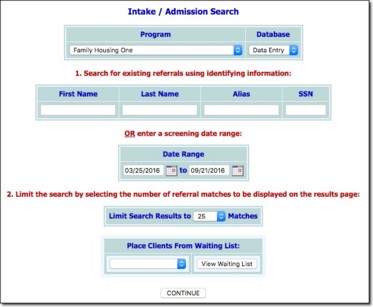
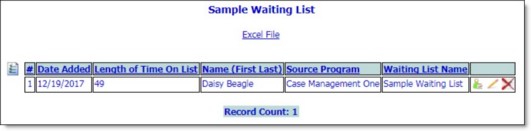
![]() TIP: Users with the proper authority have the ability to complete these additional tasks from the waiting list table:
TIP: Users with the proper authority have the ability to complete these additional tasks from the waiting list table:
![]()
![]() Make changes to or close out a waiting list record - To do so, click the Edit icon for the corresponding client record. The Waiting List Client Records index page is displayed, listing any waiting lists to which the client is currently assigned. Click the waiting list in question, or click the radio button to the left of that list and then click the Edit icon. The record data entry page is displayed. Make changes or additions to the information on this page as necessary, and then click Save.
Make changes to or close out a waiting list record - To do so, click the Edit icon for the corresponding client record. The Waiting List Client Records index page is displayed, listing any waiting lists to which the client is currently assigned. Click the waiting list in question, or click the radio button to the left of that list and then click the Edit icon. The record data entry page is displayed. Make changes or additions to the information on this page as necessary, and then click Save.
![]()
![]() Delete a waiting list record entirely - To do so, click the Delete icon for the corresponding client record. The client is immediately deleted from the waiting list and the updated list is displayed. (To place an end date on a waiting list record rather than deleting it entirely, follow the process for making changes to the record and enter an End Date.)
Delete a waiting list record entirely - To do so, click the Delete icon for the corresponding client record. The client is immediately deleted from the waiting list and the updated list is displayed. (To place an end date on a waiting list record rather than deleting it entirely, follow the process for making changes to the record and enter an End Date.)
![]() NOTE: With regard to the above tip, placing an end date on or deleting a waiting list record requires the "Waiting Lists - Delete/Remove Client data entry/access" permission. Permissions are assigned using the Permissions Maintenance feature. If you do not have access to that feature and need this permission, please contact your supervisor or your local Help Desk for assistance.
NOTE: With regard to the above tip, placing an end date on or deleting a waiting list record requires the "Waiting Lists - Delete/Remove Client data entry/access" permission. Permissions are assigned using the Permissions Maintenance feature. If you do not have access to that feature and need this permission, please contact your supervisor or your local Help Desk for assistance.
If the client has been placed into a program that uses single-step admission, that client is automatically removed from the waiting list he/she is being placed from once admission is processed.
If the client has been placed into a program that uses multi-step admission, that client is automatically removed from the waiting list if a referral is processed AND the waiting list has been configured to use the Remove from Waiting List on referral creation option; otherwise, the client will be removed from with waiting list once the admission is processed.
The process of placing a client from a waiting list is now complete.
https://demodb.footholdtechnology.com/help/?12065