|   |
To view a read-only vacancy report for an agency housing program, complete the following steps:
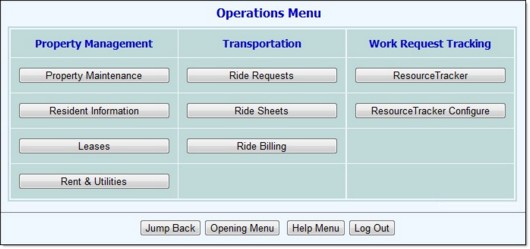

The contents of this read-only report include the total number of units at the selected program, the number and percentage of those units that are currently vacant. When the report is run for a single program, it also includes the address of each vacant apartment and the number of days vacant for each. That detail is not automatically displayed when the report is run for a group of programs, but can be shown on the page by clicking Show Address Detail.
To export the report information to Microsoft Excel for further review and analysis, click the Excel File link at the top of the page. A PHI Download Alert is displayed, reminding you of your obligation to properly handle any confidential data and/or protected health information (PHI) within the download in accordance with related government regulations and agency policies. After reading the alert, click OK to acknowledge it and proceed with the export, or Cancel to return to the previous page.
The process of viewing a vacancy report is now complete.
https://demodb.footholdtechnology.com/help/?11056