|   |
|   |
AWARDS has been configured to allow users to run the AHAR by GEO code, County, Continuum of Care, or any combination of those elements. To do so, complete the following steps:
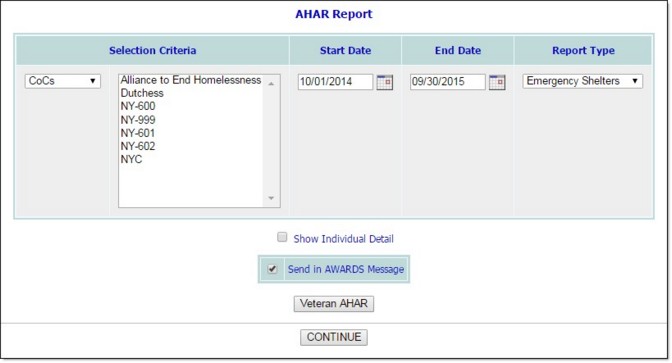
Steps 3 and 4 are optional. If no selections are made the report will be run for all programs of the type specified in step 6.
If a CoC selection is made, all projects in that CoC are included in the report; however, please note that if an included project is in more than one CoC, only clients with a client location matching the selected CoC are included in the report.
Programs are classified into different Report Types based on the "HUD Program Type" set on the HMIS tab in the System Setup module's Agency Program Information, Add/Edit Entire Program feature.
Individual detail is not available for viewing by Local CoC Admin users.
When using this option the report will remain in your messages for one month, after which time it will be deleted. (The exact date of deletion will be displayed in red at the top of the report message for your reference.) If you know you will need the report content after that time, be sure to download the Excel file (Excel File.zip) or HTML content (Report Content.html) attached to the report message. If you don't download one of these attachments before the message is deleted, you will need to manually re-generate the report if you need access to it in the future.
Use of this option is strongly recommended; however, it can be de-selected at this time if necessary.

If you chose to send the report to yourself via the Messages module (in step 8), a notice is first displayed on the page to let you know that report generation is in process and that the report will be sent to your Messages module upon completion. You can then navigate away from the page, or wait for the report to complete. If you choose to wait please keep in mind that due to the complexity of the report and the amount of data it contains, it may take a few moments for the report to display.
The report page header confirms the GEO Code, County, and CoC selections and date range specified on the previous page. Additionally, all programs included in the report are listed below the report header. That list of programs is comprised of those meeting the AHAR report inclusion criteria:
The following report can also be run from the AHAR Report Settings page by clicking the button referenced here rather than CONTINUE:
The processing of viewing the AHAR is now complete.
https://demodb.footholdtechnology.com/help/?11148