|   |
To view a read-only toxicology information report, available from within the AWARDS Reports module, complete the following steps:

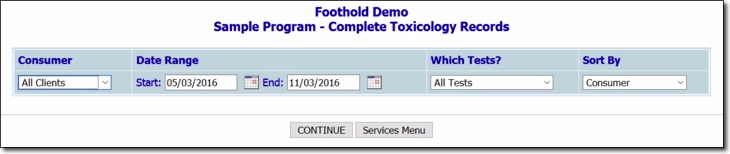
![]() Consumer - Click this drop-down arrow and select the client for whom the report is to be viewed. The default value is "All Clients."
Consumer - Click this drop-down arrow and select the client for whom the report is to be viewed. The default value is "All Clients."
![]() Date Range - By default the report will contain toxicology records for samples taken during the last six months. If necessary, adjust this date range using the Start and End date fields, using mm/dd/yyyy format or the available date picker icons.
Date Range - By default the report will contain toxicology records for samples taken during the last six months. If necessary, adjust this date range using the Start and End date fields, using mm/dd/yyyy format or the available date picker icons.
![]() Which Tests? - Click this drop-down arrow and select the type of test for which the report is to be viewed. The default value is "All Tests."
Which Tests? - Click this drop-down arrow and select the type of test for which the report is to be viewed. The default value is "All Tests."
![]() Sort By - Click this drop-down arrow and select the type of sorting to be used for the report. The default value is "Consumer." Other options are "Service Coordinator," "Type," "Test," "Test Date," and "Result."
Sort By - Click this drop-down arrow and select the type of sorting to be used for the report. The default value is "Consumer." Other options are "Service Coordinator," "Type," "Test," "Test Date," and "Result."
The process of viewing a toxicology report is now complete.
https://demodb.footholdtechnology.com/help/?12092