|   |
To view a read-only program attendance report, available from within the AWARDS Reports module, complete the following steps:
![]() TIP: For a customizable report of program attendance information, please try the Reception Desk ReportBuilder instead.
TIP: For a customizable report of program attendance information, please try the Reception Desk ReportBuilder instead.

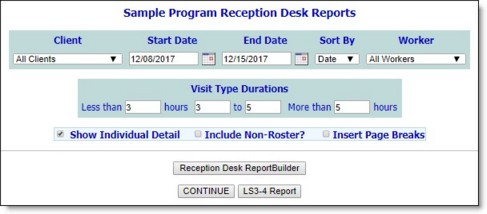
![]() Date - When this option is selected, program attendance will be sorted by date with the most recent information listed last.
Date - When this option is selected, program attendance will be sorted by date with the most recent information listed last.
![]() Name - When this option is selected, program attendance will be sorted alphabetically by client name.
Name - When this option is selected, program attendance will be sorted alphabetically by client name.
![]() NOTE: Only workers with an assigned caseload in the program(s) selected in step 2 are available in the Worker selection list. Caseloads are assigned using the Service Coordinators feature located in the Services - Individual module.
NOTE: Only workers with an assigned caseload in the program(s) selected in step 2 are available in the Worker selection list. Caseloads are assigned using the Service Coordinators feature located in the Services - Individual module.
The contents of this read-only report are based on the selections made on the previous pages; however, all reports contain visit duration count summaries based on the values entered in step 10. In addition, a "Last Updated" column is included in the report, which contains the name of the worker who last updated each record and the date on which the update occurred.
![]() NOTE: Pending clients are listed in italics in this report when sorted by Date. When sorted by name, attendance dates for pending clients are listed in red.
NOTE: Pending clients are listed in italics in this report when sorted by Date. When sorted by name, attendance dates for pending clients are listed in red.
The process of viewing a program attendance report is now complete.
https://demodb.footholdtechnology.com/help/?10291