|
|   |
To view a sortable read-only Hospitalization Report that includes basic client and hospitalization episode details, complete the following steps from the AWARDS Home screen:
![]() TIP: The following instructions detail accessing the Hospitalization Report from directly within the Hospitals feature. When doing so, the report can only be run for one program at a time. To run the report for a group of programs instead, do so from within the Reports module.
TIP: The following instructions detail accessing the Hospitalization Report from directly within the Hospitals feature. When doing so, the report can only be run for one program at a time. To run the report for a group of programs instead, do so from within the Reports module.
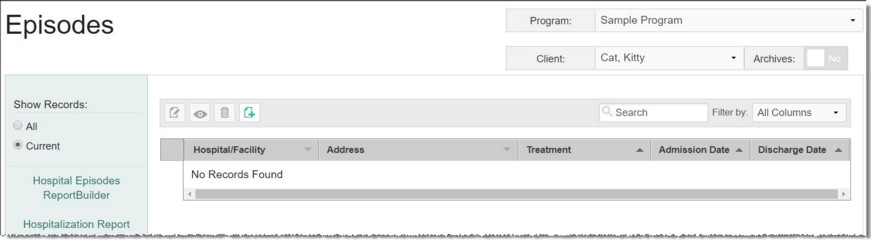
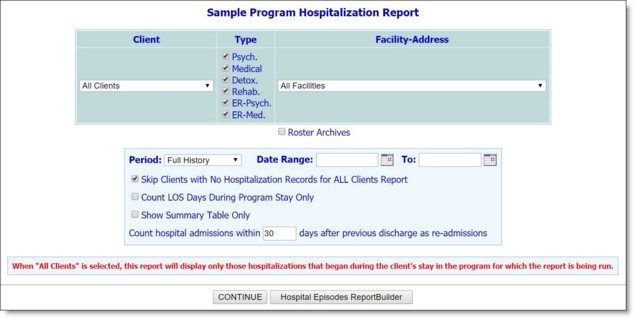
![]() TIP: If the report to be viewed is for a former (discharged) client, first click Roster Archives beneath the client selection list.
TIP: If the report to be viewed is for a former (discharged) client, first click Roster Archives beneath the client selection list.
![]() Period / Date Range - Click this drop-down arrow and select the period of time for which hospitalization records are to be included in the report. Available options are "Full History" and "Use Date Range."
Period / Date Range - Click this drop-down arrow and select the period of time for which hospitalization records are to be included in the report. Available options are "Full History" and "Use Date Range."
If the date range option was selected, enter a date range in the Date Range and To fields (using mm/dd/yy format). Only those hospitalization records with admission dates in this range will be included in the report.
![]() Skip Consumers with No Hospitalization Records for ALL Clients Report - When this option is selected, consumers with no hospitalization records meeting the selection criteria will not be included in the report when it is being run for "All Consumers." This option is selected by default. De-select it if necessary.
Skip Consumers with No Hospitalization Records for ALL Clients Report - When this option is selected, consumers with no hospitalization records meeting the selection criteria will not be included in the report when it is being run for "All Consumers." This option is selected by default. De-select it if necessary.
![]() Count LOS Days During Program Stay Only - Hospitalizations may be recorded with admission or discharge dates outside of the consumer's program enrollment. Click this checkbox if the report should only count length of stay (LOS) for days on which the consumer was enrolled in the program.
Count LOS Days During Program Stay Only - Hospitalizations may be recorded with admission or discharge dates outside of the consumer's program enrollment. Click this checkbox if the report should only count length of stay (LOS) for days on which the consumer was enrolled in the program.
![]() Show Summary Table Only - Click this checkbox if the report should not be detailed and should only include a summary table of information based on the records meeting the selection criteria.
Show Summary Table Only - Click this checkbox if the report should not be detailed and should only include a summary table of information based on the records meeting the selection criteria.
![]() Count hospital admissions within __ days after previous discharge as re-admissions - This field contains a default value of 30 days, so that any subsequent hospital admission must occur no more than 30 days after a previous discharge in order to be counted as a re-admission. Enter any number of days in this field to count re-admissions using another timeframe. The value set in the field will display within the Facility Summary table on the report display.
Count hospital admissions within __ days after previous discharge as re-admissions - This field contains a default value of 30 days, so that any subsequent hospital admission must occur no more than 30 days after a previous discharge in order to be counted as a re-admission. Enter any number of days in this field to count re-admissions using another timeframe. The value set in the field will display within the Facility Summary table on the report display.
The contents of this read-only report are based on the selections made on the previous page. It includes consumer, facility, address, phone number, treatment, admission and discharge dates, and length of stay information, and/or summary information for each treatment type.
Click the heading of any report column to sort the report contents by that variable. To limit which columns are displayed, click the column display icon in the upper left-hand corner of the report and pick and choose which columns of information should be included.
A Facility Summary Table displays at the bottom of the report containing a row for each Facility named in the report and counts for Clients, Episodes, Days, Repeat Clients, Repeat Episodes, and Repeat Days for each facility. The following percentages are also included, calculated with data in the previous columns:
- % Repeat Clients (equal to the number of repeat clients divided by the total number of clients)
- % Repeat Episodes (equal to the number of repeat episodes divided by the total number of episodes)
- % Repeat Days (equal to the number of repeat days divided by the total number of days)
The last row of the report displays counts for "Any Facility." For example, if a client has two episodes in two different facilities displayed on the report, he would be counted as a repeat client in this row since he is a repeat client a "any" facility.
The process of viewing a hospitalization records report is now complete.
https://demodb.footholdtechnology.com/help/?12137