|   |
A read-only report version of client face sheets is accessible from within the Reports module. To view this type of face sheet report, complete the following steps:
![]() TIP: Face sheets can also be accessed in read-only report mode by first opening them in data entry mode and then clicking Printable Form at the bottom of the page.
TIP: Face sheets can also be accessed in read-only report mode by first opening them in data entry mode and then clicking Printable Form at the bottom of the page.

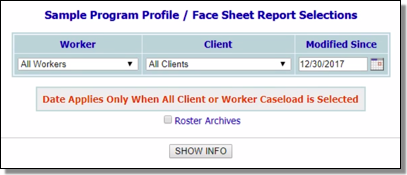
![]() TIP: If the face sheet to be viewed is for a former (discharged) client, first click Roster Archives beneath the client selection option.
TIP: If the face sheet to be viewed is for a former (discharged) client, first click Roster Archives beneath the client selection option.
![]() TIP: If a specific worker was selected in step 6, select "Worker Caseload" to view the face sheet reports of all consumers on that worker's caseload.
TIP: If a specific worker was selected in step 6, select "Worker Caseload" to view the face sheet reports of all consumers on that worker's caseload.
![]() NOTE: This option is not applicable when a specific client was selected in step 7.
NOTE: This option is not applicable when a specific client was selected in step 7.
The process of viewing a face sheet report is now complete.
https://demodb.footholdtechnology.com/help/?10332