|   |
The Course Completion Milestones Report, located in the Reports module, uses client records entered in the Reception Desk module Program Attendance feature to determine client program retention.
To view a Course Completion Milestones Report, complete the following steps from the AWARDS Home screen:

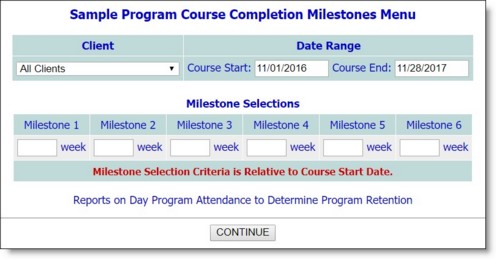
![]() NOTE: A client must have at least two program attendance records entered within a 30 day period in order for this report to work. In order for an "X" to display under a specific milestone, those two attendance records must fall on both sides of the milestone date specified here. In other words, one must be recorded before the milestone date, and one must be after that date.
NOTE: A client must have at least two program attendance records entered within a 30 day period in order for this report to work. In order for an "X" to display under a specific milestone, those two attendance records must fall on both sides of the milestone date specified here. In other words, one must be recorded before the milestone date, and one must be after that date.
The contents of this read-only report include client, SSN, birth date, gender, welfare case number, and milestones information.
![]() TIP: To export the report information to a Microsoft Excel file at this time, click the Excel File link. A PHI Download Alert is displayed, reminding you of your obligation to properly handle any confidential data and/or protected health information (PHI) within the download in accordance with related government regulations and agency policies. After reading the alert, click OK to acknowledge it and proceed with the export, or Cancel to return to the previous page. Once exported to Excel, this information can be saved and worked with to perform data analysis and various other tasks.
TIP: To export the report information to a Microsoft Excel file at this time, click the Excel File link. A PHI Download Alert is displayed, reminding you of your obligation to properly handle any confidential data and/or protected health information (PHI) within the download in accordance with related government regulations and agency policies. After reading the alert, click OK to acknowledge it and proceed with the export, or Cancel to return to the previous page. Once exported to Excel, this information can be saved and worked with to perform data analysis and various other tasks.
The process of viewing a Course Completion Milestones Report is now complete.
Frequently Asked Questions ![]()
Where does the "Welfare Case #" on the Course Completion Milestones Report come from?
The Welfare Case # is pulled from information found in the oldest Social Security (SSI, SSD, SSDI, etc.) or Public Assistance (PA) entitlement record entered for the client.
![]() IMPORTANT! In this context, the "oldest" record is the one that was entered into AWARDS first, regardless of whether it is still active. You can look up the data entry dates for entitlement records using the Entitlements ReportBuilder and the "Data Date" variable available there.
IMPORTANT! In this context, the "oldest" record is the one that was entered into AWARDS first, regardless of whether it is still active. You can look up the data entry dates for entitlement records using the Entitlements ReportBuilder and the "Data Date" variable available there.
Once AWARDS has identified the relevant entitlement record, it generates the Welfare Case # based on the following rules:
![]() If the entitlement is Social Security, the Welfare Case # is populated with "N/A."
If the entitlement is Social Security, the Welfare Case # is populated with "N/A."
![]() If the entitlement is Public Assistance, the Welfare Case # is populated with the entitlement ID number. If that ID number is blank, the Welfare Case # will also be blank.
If the entitlement is Public Assistance, the Welfare Case # is populated with the entitlement ID number. If that ID number is blank, the Welfare Case # will also be blank.
![]() If the client does not have any Social Security or Public Assistance entitlements, the Welfare Case # is populated with "Not Found."
If the client does not have any Social Security or Public Assistance entitlements, the Welfare Case # is populated with "Not Found."
https://demodb.footholdtechnology.com/help/?10577 > Additional Training Reports > Course Completion Milestones