|   |
A sortable read-only report of nightly absences information is available from within the AWARDS Reports module. To view this report, complete the following steps:

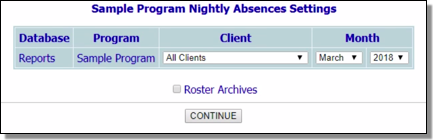
![]() TIP: If the report is to be viewed for a former (discharged) client, first click Roster Archives beneath the client selection option.
TIP: If the report is to be viewed for a former (discharged) client, first click Roster Archives beneath the client selection option.
![]() TIP: This report can be run for the current year or for any of the five previous years. If you need to run a report for a month more than six years ago, use the Nightly Status ReportBuilder instead.
TIP: This report can be run for the current year or for any of the five previous years. If you need to run a report for a month more than six years ago, use the Nightly Status ReportBuilder instead.
![]() NOTE: If "All Clients" was selected in step 6, the report displays only those clients with saved nightly absences records.
NOTE: If "All Clients" was selected in step 6, the report displays only those clients with saved nightly absences records.
The process of viewing a basic nightly absences report is now complete.
https://demodb.footholdtechnology.com/help/?12018