|   |
To update a client's face sheet, complete the following steps from the AWARDS Home screen:
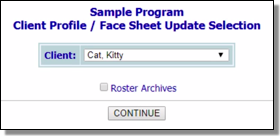
![]() TIP: If the face sheet to be updated is for a former (discharged) client, first click Roster Archives beneath the client selection option.
TIP: If the face sheet to be updated is for a former (discharged) client, first click Roster Archives beneath the client selection option.
This page is broken into sections of like consumer information that can each be updated individually.
![]() TIP: To view the face sheet in read-only report mode when all updates are complete, click Printable Form at the bottom of the page.
TIP: To view the face sheet in read-only report mode when all updates are complete, click Printable Form at the bottom of the page.
The process of updating a client face sheet is now complete.
https://demodb.footholdtechnology.com/help/?10326