|   |
Undoing a discharge using the Program History Corrections tool is typically performed when a client was discharged in error. This procedure should ONLY be used to undo a discharge when the "Undo Discharge" button does not appear in the Discharge module. When the Undo Discharge feature has been turned on, it is only applicable to discharges from non-residential programs and from residential programs when the client was discharged out of agency housing. It is not available when the client has been discharged from one agency residential program into another, which is when the Program History Corrections tool can be used.
![]() TIP: If your agency does not use the Undo Discharge feature but would like to turn it on, please contact the Help Desk.
TIP: If your agency does not use the Undo Discharge feature but would like to turn it on, please contact the Help Desk.
![]() IMPORTANT! If a discharge was correctly processed for a client, but now edits need to be made to the discharge record or other client records, that discharge should NOT be undone. Instead, use the roster archives functionality available throughout the system to access the records and make updates.
IMPORTANT! If a discharge was correctly processed for a client, but now edits need to be made to the discharge record or other client records, that discharge should NOT be undone. Instead, use the roster archives functionality available throughout the system to access the records and make updates.
Prior to undoing a discharge, ensure the residence unit that the client was discharged from has been vacant from the date of discharge to the present, as they will be placed back into that unit when the discharge is reversed.
![]() TIP: For detailed instructions on running a Housing Report, which will determine if any residential overlaps or issues exist or will be created by the change, see Viewing a Housing Report.
TIP: For detailed instructions on running a Housing Report, which will determine if any residential overlaps or issues exist or will be created by the change, see Viewing a Housing Report.
If the residence unit the client was discharged from has been occupied at any point since the client was discharged, determine if the other occupants of the unit should be moved (and where they should be moved to) or if the client whose discharge is being reversed should be placed in a different unit (and when).
To undo a discharge, complete the following steps:
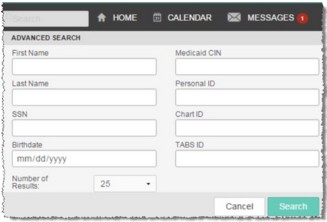
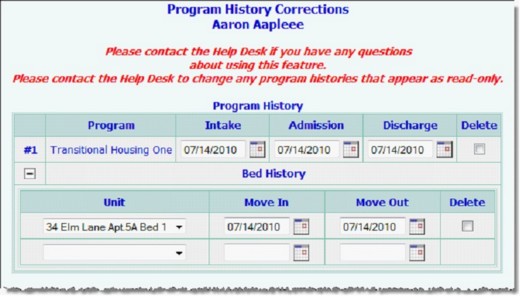
![]() NOTE: The Program History Corrections icon is available for clients with at least one program history record in a program to which you have chart access. It is not available for unprocessed referrals.
NOTE: The Program History Corrections icon is available for clients with at least one program history record in a program to which you have chart access. It is not available for unprocessed referrals.
![]() TIP: Any program histories displayed with a lock and key icon next to them are locked (and displayed in read-only mode) because the corresponding discharge record has been electronically signed. In such cases the changes described here cannot be made unless the electronic signatures are removed from that record. For more information see the Removing Electronic Signatures - Instruction Sheet.
TIP: Any program histories displayed with a lock and key icon next to them are locked (and displayed in read-only mode) because the corresponding discharge record has been electronically signed. In such cases the changes described here cannot be made unless the electronic signatures are removed from that record. For more information see the Removing Electronic Signatures - Instruction Sheet.
![]() TIP: This will cause the client to be placed back into the residence unit they were discharged from. However, if the client should be placed into a different unit, then enter the Move Out date on which the client should be removed from this unit, and create a new residential record with a corresponding Move In date. For more information on working with residence history records, see Maintaining Residence History Records.
TIP: This will cause the client to be placed back into the residence unit they were discharged from. However, if the client should be placed into a different unit, then enter the Move Out date on which the client should be removed from this unit, and create a new residential record with a corresponding Move In date. For more information on working with residence history records, see Maintaining Residence History Records.
![]() IMPORTANT! Charting timetable events, including service plans, will not automatically be created in the schedule, rather they will have to be manually scheduled going forward. Specifically, when a discharge is processed any future charting events on the client's schedule are automatically removed. Undoing the discharge does not bring these charting events back; they must be manually re-scheduled. Any future service plans or reviews are also automatically removed from the client's schedule when a discharge is processed. Undoing the discharge does not bring them back, nor does the automatic scheduling of plans restart (if one is set). Users must manually re-schedule the client's next service plan or review. If automatic scheduling is set, once that next plan is manually scheduled, the automatic scheduling will pick up from there and users do not need to continue to manually enter the service plan schedule.
IMPORTANT! Charting timetable events, including service plans, will not automatically be created in the schedule, rather they will have to be manually scheduled going forward. Specifically, when a discharge is processed any future charting events on the client's schedule are automatically removed. Undoing the discharge does not bring these charting events back; they must be manually re-scheduled. Any future service plans or reviews are also automatically removed from the client's schedule when a discharge is processed. Undoing the discharge does not bring them back, nor does the automatic scheduling of plans restart (if one is set). Users must manually re-schedule the client's next service plan or review. If automatic scheduling is set, once that next plan is manually scheduled, the automatic scheduling will pick up from there and users do not need to continue to manually enter the service plan schedule.
![]() TIP: Several logic checks are performed when the page is submitted. If an error occurs, address the situation as needed.
TIP: Several logic checks are performed when the page is submitted. If an error occurs, address the situation as needed.
The process of undoing a discharge is now complete.
https://demodb.footholdtechnology.com/help/?11572